|
|
Adjusting colors
Enter edit mode
Click the Edit button next to your file and switch to the Adjustments tab.
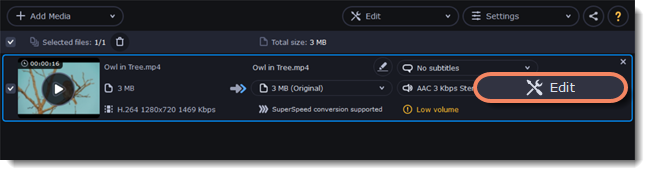
Adjust the colors:
-
Drag the sliders to change the brightness, contrast, hue, and saturation of the photo and video.
-
Auto contrast option sets up brightness and contrast of a video or photo.
-
Use the Magic Enhance option the automatically fix the brightness, contrast, and saturation of the video or photo.
-
If the colors look unnatural, try the Auto white balance option.
Remove noise
-
Move the Noise level slider to reflect the amount of noise you can see in the preview. The more noise you need to remove, the higher the Noise level.
-
Select the Noise removal option.
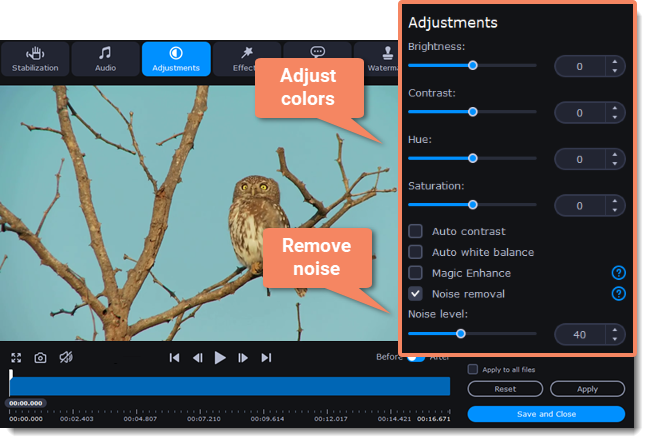
Exit edit mode
-
When you're satisfied with what you see in the preview, click Apply. To batch-process other files in the list with the same adjustments, select Apply to all files.
-
Finally, click Save and Close to close the editing window.


