|
|
Compressing files
Compressing videos reduces the output file size by lowering their bitrate. Of course, compressing a file also reduces its original quality, but even a slight bitrate reduction can make your file smaller.
Open files
Open the files you want to compress.
Choose the output format
-
Go to the Video tab.
-
Select the format you want to use.Note: Some video formats and codecs may be compressed better than others. If you're unsure which format to choose, use the MP4 format with the H.264 codec for the best size to quality ratio.
-
Choose the preset with the video codec and resolution that you want to use.
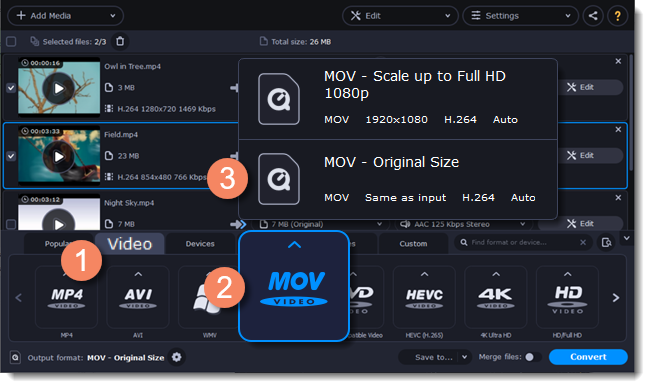
Choosing the resolution
Video resolution is the number of pixels contained in each frame. Higher resolution can preserve more information and quality, but it requires more disk space. Select a slightly lower resolution if the video is large. For example, you can convert 1080p videos to 720p.
Compress video
1. Check the file's output size on the Compress file button.

2. Click Compress file to show compression options and choose the bitrate type.
Constant bitrate (CBR) allows you to get an output file of the exact size (recommended for DVD recording and streaming). During CBR encoding, the bitrate (number of bits per second) remains unchanged throughout the process.
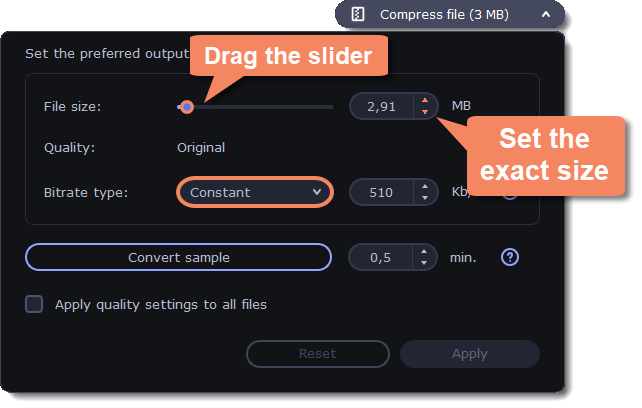
Variable bitrate (VBR) allows you to reduce output file size up to two or three times, saving quality. But the file size cannot be predicted. During VBR encoding, the bitrate of the media file will increase or decrease depending on the media files bitrate needs. Use VBR unless you have a specific need for playback on a device that only supports CBR.
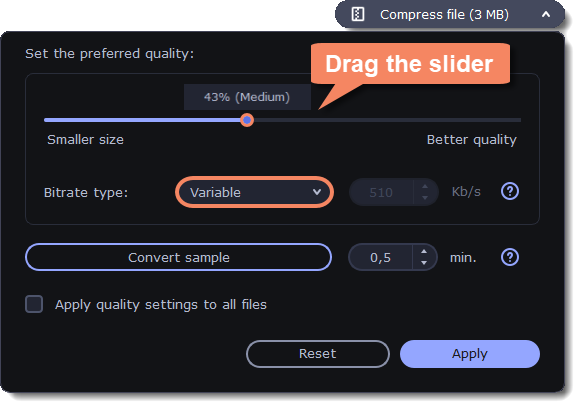
3. Click Apply quality settings to all files if you want to unify the quality of the files.
If you want to check the quality of the output file without converting the whole file, click Convert sample. You can set the duration of the fragment to the right of the button. The folder with the converted fragment will be opened automatically.
Convert
Click Convert to start processing the compressed file.


