|
|
Choosing audio tracks
It isn't uncommon to find videos with several audio tracks, whether it's a different language or a director's commentary. Removing tracks you don't need will reduce the output file size.
Step 1: Open audio track list
In the rightmost column of the file list, click the audio track information box. The audio track list will appear.
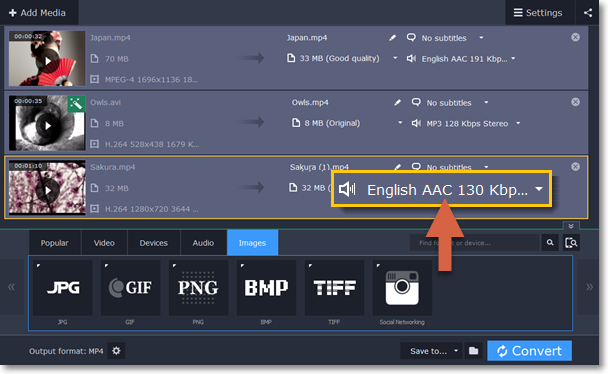
Step 2: Choose audio tracks
In the box with the audio tracks, deselect the audio tracks that you don't want to appear in the output video. If you want to completely remove audio from the file, select the No Audio option.
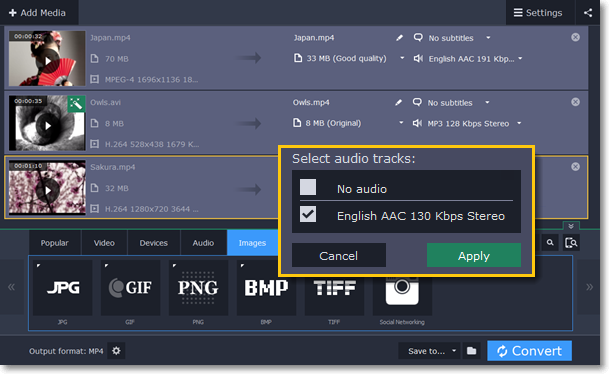
Step 3: Apply changes
Click Apply in the audio track box to accept the changes. Now, when you convert the videos, the output file will contain just the tracks you've selected.
Note: not all formats support multiple audio tracks. The table below shows the maximum number of audio tracks for each format:
|
Format
|
Number of audio tracks supported
|
|
3GP
|
1
|
|
AVI
|
16
|
|
DVD
|
8
|
|
FLV, SWF
|
1
|
|
MKV
|
16
|
|
MOV
|
16
|
|
MP4
|
16
|
|
MPEG-1, MPEG-2
|
16
|
|
OGV
|
1
|
|
WebM
|
16
|
|
WMV
|
16
|


