|
|
Working with audio
Add audio
To add music or other sounds to your project, click the Add Media Files button on the Import tab.
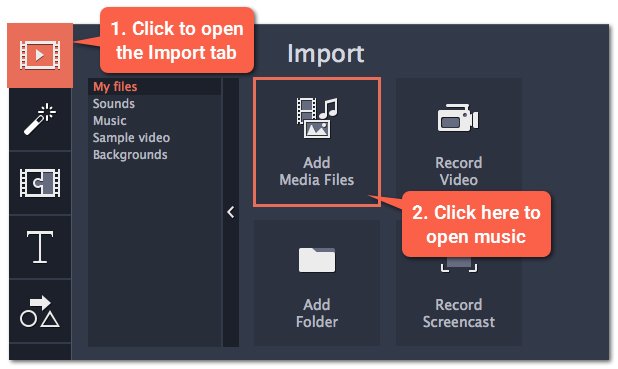
Learn more about adding audio:
Audio tracks
When you add audio clips to your project, they will appear on one of the audio tracks at the bottom of the Timeline. There are two types of audio track:
Linked audio track – each clip on this track is linked to a video clip on the main video track. This means that this clip will always stay synchronized with this video.
Independent audio track – this is the standard video track, where audio clips such as background music will play independently from any other tracks.
After you add the clips, you can rearrange them with your mouse and cut them just like video clips.
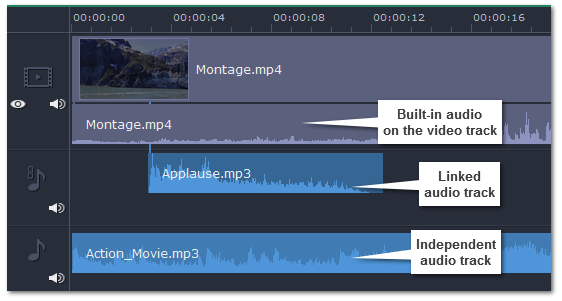
Learn more:
Volume
To change a clip's volume, click the Audio Properties button on the toolbar and set the necessary volume in the audio tools section above.
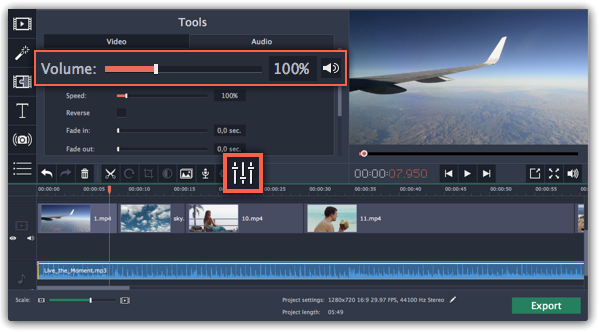
Learn more:
Audio properties and adjustments
To enhance and adjust the audio, click the Audio Properties button on the toolbar and scroll down in the audio tools section above.
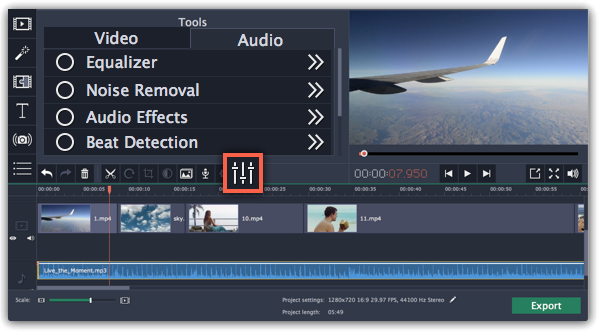
Learn more:


