|
|
Glossary
The following is a list of some terms that you may come across while working with video and audio. You won't need to know all of these to use Movavi software, but if you want to learn more about the specifics of media file processing, you can start here.
General
A video's aspect ratio is the proportion of its width to height, e.g. 16:9 (read as sixteen-by-nine). Usually, you might encounter the 16:9 or 4:3 aspect ratios, but most recent displays and videos have the 16:9 aspect ratio. You might encounter 4:3 resolutions in some older TV videos. Here's how different they look:
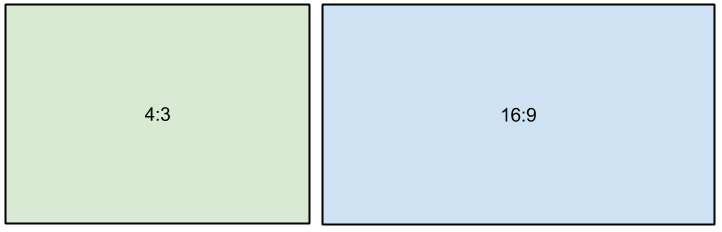
If you join videos with different aspect ratios, you might see black bars around the edges. Think of a video's frame like a box: if you put a square peg into a rectangular hole, you might have room left over at the sides. This can happen in your project if you're mixing videos and photos, or if you're using videos from different sources. This is how it might look if you're adding 4:3 videos to a 16:9 project and vice versa:
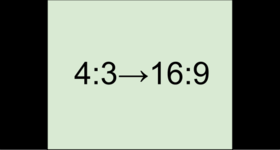
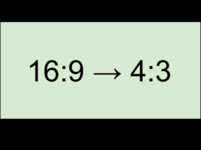
To remove the black bars, try using the crop tool, or change the project settings.
Learn more: Removing black bars
Container Format (Video Format)
Usually when someone mentions formats, they mean container formats, namely, the way of storing a video or audio file's information inside a file. You can spot container formats by file extensions. A container format contains video and audio streams, that are be encoded with a codec. The figure below shows how a standard video file may look like.
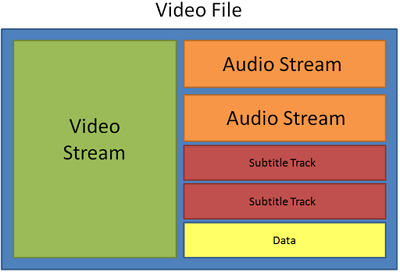
Codec
Video and audio information is processed or encoded to shrink the size of the file. However, your computer needs to have a decoder installed in order to open the file. There are many different codecs, each compressing video in different ways. Many video formats can store multiple video formats. For example, you can save a video with the .mp4 extension, but you can use the H.264 or MPEG-4 codecs. If you don't know what codec works best for you, go for H.264 – it is supported by most players and platforms.
Hint: Don't download codecs from suspicious websites. They may contain malware.
Bitrate
Bitrate is a property of digital video and audio files. It means the amount of data in bits contained in each second of the file. Higher bitrate allows to preserve more detail, but also requires much more disk space for the output file. Bitrate also depends on your video resolution, because you need much more data to store a large HD video frame compared to a tiny 360p video. If your video has lots of small details or fast action, you can choose a higher quality when saving the video. The output video will have a larger file size, but you'll be able to see detail better.
Frame Rate, FPS
A video's frame rate is the number of frames or still images in each second of the video (also called FPS or frames per second). Most movies have a frame rate of 24 frames per second, but most cameras and mobile phones shoot video at 30 frames per second. More modern cameras even allow you to film with 60 FPS and above. If you have a higher frame rate, you can slow down the video to make a slow-motion effect without making the video look choppy.
Interlaced Video, Deinterlacing Video
Video interlacing is a method used in traditional analogue video broadcasting that arose due to the limitations of early television. Each frame of the video is split into half-frames, each frame containing even and odd rows consecutively. This allows to broadcast at double the frame rate, producing a seemingly smoother video stream, while the eye does not notice the missing rows. However, on digital displays, interlaced video may produce visible defects in the form of horizontal lines. Deinterlacing helps remove these defects using algorythms by merging the two half-frames into one.
Remuxing
Many container formats support a number of common codecs, such as H.264, which can be stored in MP4, AVI, M2TS, MKV, MOV, and other formats. When you convert a video that is encoded with a codec supported by both the input and output container formats, you can simply transfer the video stream from one container format to another, without having to re-encode it. This process is called remuxing and it allows you to save a lot of time, since video re-encoding is the longest part of the conversion process.
Resolution is the number of pixels that can fit inside the video frame. It is usually presented as "width x height" of the frame, for example, 1280x720 or 1920x1080. Sometimes, resolutions may also be referred to as "720p" or "1080p", by the number of pixels in a frame vertically. At high resolutions, each frame is conveyed using more pixels, therefore allowing for more detail and higher quality, though taking up more disc space. Whenever you convert a video to a lower resolution, you irretrievably lose some data, but if you convert a low-resolution video to HD, the quality will stay the same.
Sample Rate
Sample rate, measured in Hertz, determines how many samples of digital audio are recorded each second. Higher sample rates allow to record higher quality audio, although the files will take up slightly more space. The recommended sample rate is 44100 Hz, which is the standard for audio CDs, delivering sound that covers the full range of human hearing. To reduce file size, you can convert audio with lower sample rates, as low as 22 kHz, but keep in mind the quality deterioration.
Subtitles
A subtitle is text that appears on screen (usually at the bottom) that reproduces the video's dialogue or presents additional explanatory text and sound effects. Subtitles are frequently used by people hard of hearing, language learners, and when an audio translation is unavailable. The subtitles may be embedded within the video container file (also known as softsub), saved as a separate file in *.srt, *.ass, *.sub, and other subtitle formats, or drawn over the video stream in such a way that they cannot be disabled (hardsub).
Video Formats
Audio Video Interleaved – AVI (*.avi)
AVI is a multimedia container format created by Microsoft in the early 1990s. AVI supports multiple video and audio codecs and can contain up to 16 audio and 16 subtitle tracks. While support for AVI is widespread on all operating systems, it is steadily being replaced by more efficient formats.
DivX (*.divx)
DivX is a proprietary video format developed by DivX, Inc. Using its own codec, DivX allows for high compression rates while retaining high quality. Sometimes the DivX codec is also used to encode video in AVI files. DivX is not supported by many media players, and requires a codec pack to play. Movavi applications can open DivX files without any additional software.
Flash Video Format – FLV (*.flv)
Developed by Macromedia and currently owned by Adobe, FLV is frequently used for web video, as it is supported by most web browsers and is accepted by most video sharing services and social networks. FLV can contain video encoded in Sorenson, FLV1, VP6 and H.264 codecs.
QuickTime – MOV (*.mov)
Developed by Apple, QuickTime is natively supported on Macs and iOS devices, so if you need to be sure that your video can be played on a Mac, converting it to MOV would be a good idea. If you are preparing your files to also be played on a Windows computer, it's best to convert it to MP4, as Windows computers need to download and install QuickTime from Apple's official website in order to play MOV videos.
SWF (*.swf)
Developed by Macromedia and currently owned by Adobe, SWF (formerly Shockwave Flash) is a video and graphics format related to Flash video that can contain video, animations, vector images, and other content. Usually created in proprietary Adobe software, SWF files are supported by Adobe Flash Player and most web browsers, which makes it an efficient way of sharing content online due to the small file size.
WebM
WebM is a free open-source container format developed by Google. It primarily functions as a widespread web video format that can easily be embedded in HTML5 video tags. WebM can contain video encoded in the free VP8 and VP9 video codecs and Vorbis audio.
Movavi File Formats
*.mep, *.mep2, *.mepx
Used in Movavi Video Editor and Movavi Slideshow Creator to create editing projects that store file references, order of files on the timeline, applied effects, and all other work on the project. Please note that projects created in older versions may not be compatible with the most recent version of Movavi Video Editor.
*.mscproj, *.mrec
Used in Movavi Screen Capture to store temporary recording data, including the recording itself, as well as all settings used for the project.


