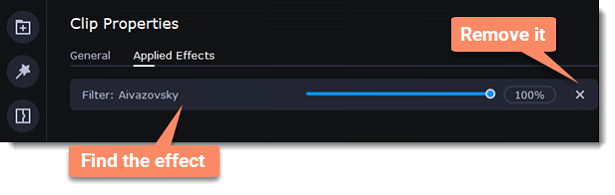|
|
Filters
Add filters
1. Click the Filters button.
2. Choose All to see every filter in the collection or choose the specific category you need. To see the filter’s preview in the player, click on it.
To find a specific filter, enter its name into the search box above the filters. Click the heart icon to add the filter you liked to the Favorites group.
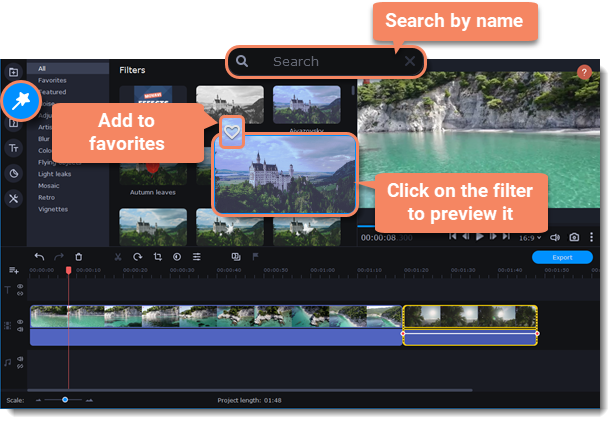
3. To add a filter, drag it onto the clip you want to apply the filter to.
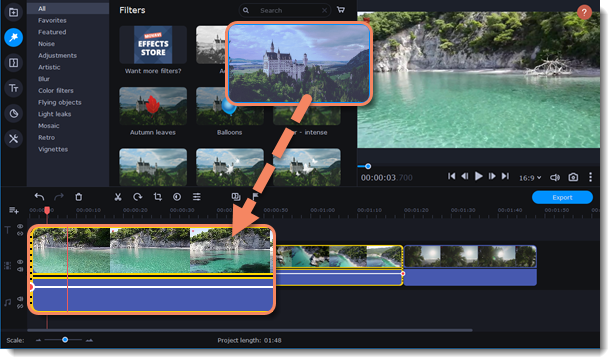
Once you've applied a filter, a star icon will appear on the clip, indicating applied filters and tools.
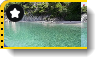
Clip with an applied filter
Remove filters
1. To see the list of applied filters and tools, click on the star  icon on the clip.
icon on the clip.
2. In the list, find the filter that you want to remove.
3. Click the cross button  to discard the effect.
to discard the effect.