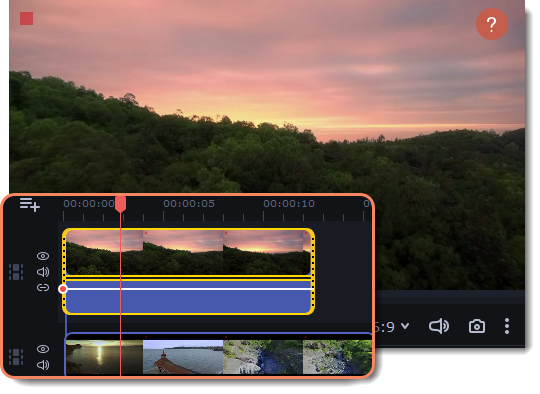|
|
Creating overlays
Overlays are video or image clips that are shown over the main video. You can use these to create a split screen or picture in picture effect, add a logo or watermark, create a Chroma Key effect, or insert a short clip without cutting the main video.
-
Add files to the project: a background video and a foreground video or a photo.
-
Select a clip which should go on the overlay track and drag it above the main video track.

-
Place the clip on the overlay track at the right time on the needed position. You will see a line connecting the clip on the overlay track to the clip on the video track. When you move, cut, or delete a clip on the video track, the overlay clip will be affected as well. When you move the clip on the overlay track, an editing panel will open. If you switch to a different tool, you can go back to this panel by clicking More Tools — Video Editing — Overlay.

-
On the tool panel select overlay mode: Picture in picture, Logo, Overlap, Side by side or Trio.

Picture in picture mode
This is the default overlay mode. Using picture in picture mode, you can place the overlay video over any part of the screen.
-
Choose Picture in picture mode.
-
In the player, move the overlay clip to where you want it to appear in the frame.
-
To resize the overlay, drag at its corners. Clip's aspect ration will remain the same.
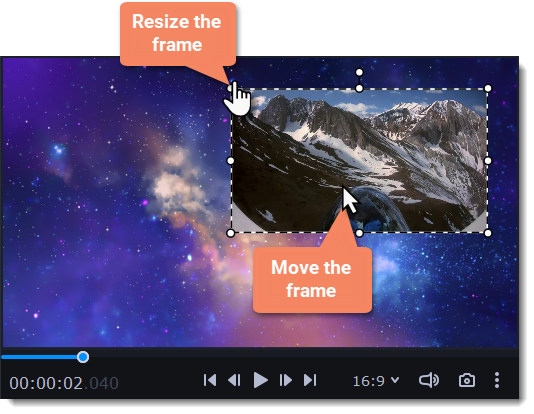
Logo mode
-
Select Logo mode to place the overlay clip at the upper right corner and use it as a logotype.
-
Drag and move the logo to any part of the frame.
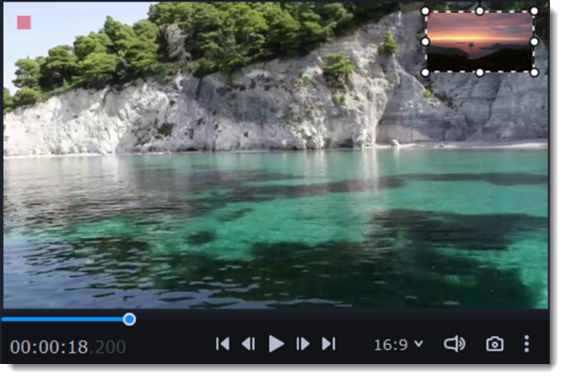
Side by side mode
This mode splits the frame into two parts.
-
Select a clip on the overlay track and then choose a side by side mode.
-
Hover the cursor over the selected clip in the player. Move the image in the frame, and zoom in or out on it with the scroll wheel.
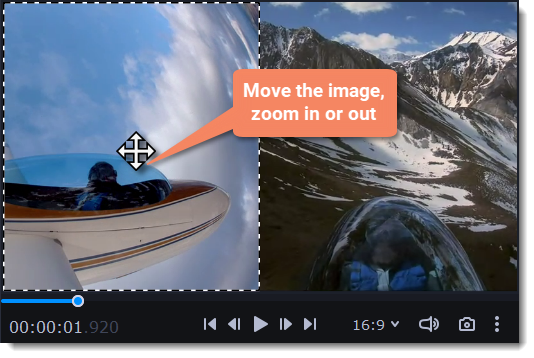
Trio mode
With this mode you can have up to 3 videos in a single frame.
-
Select a clip on the overlay track and then choose a side by side mode.
-
Hover the cursor over the selected clip in the player. Move the image in the frame, and zoom in or out on it with the scroll wheel.
-
To add another video and get three in a single frame, add one more clip to the overlay track and repeat steps 1 and 2 for it.
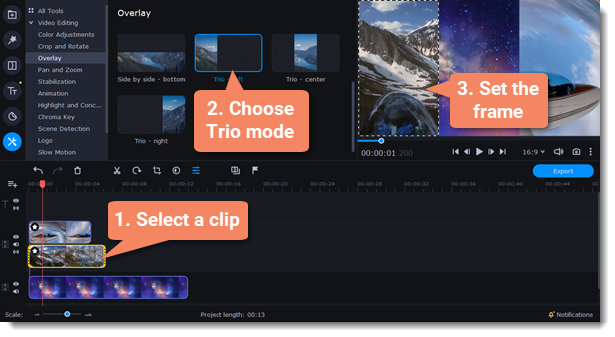
Overlap mode
In Overlap mode, the video on the overlay track will cover the main video completely. You can use this mode to avoid cutting the main video, and showing another clip instead, or to create a Chroma key effect.