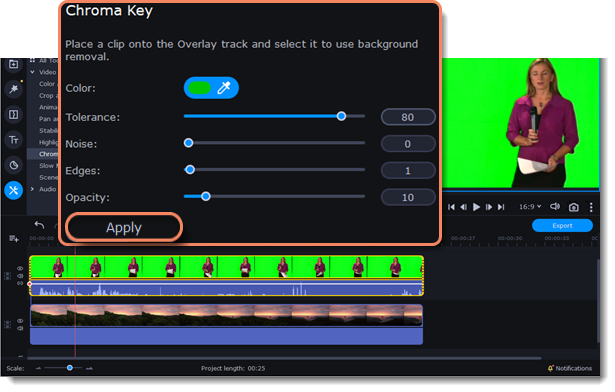|
|
Chroma key
The chroma key effect allows you to remove any color from an image or video, leaving the background transparent.
Add Chroma Key
1. Add the video or image clips that you want to use as the foreground and the background.
2. Select the foreground video and move it up onto the overlay track.
3. Double-click the foreground video to open Clip Properties.
4. To make the foreground video cover the background video entirely, select Overlap mode on the Overlay tab.
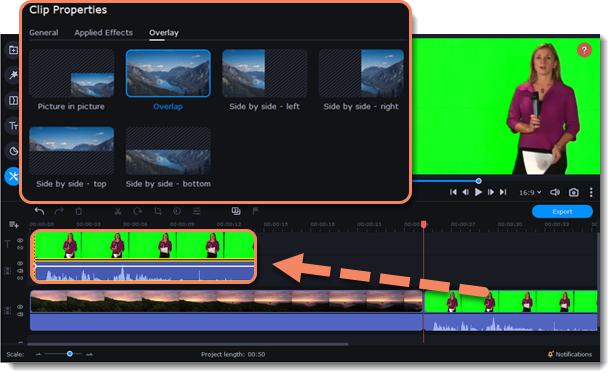
5. Click the More Tools icon on the left-hand sidebar and select Chroma Key under Video Editing.
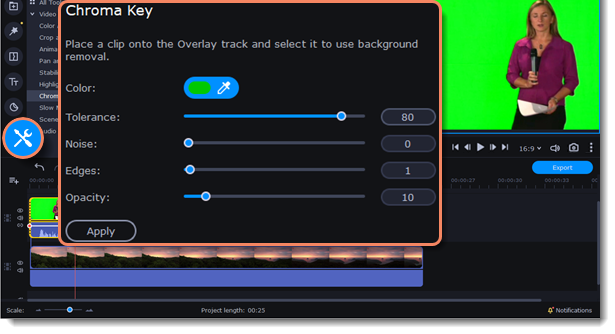
6. Once you open the Chroma Key tool, move your mouse cursor over the player and click on the color that you want to remove. The color will become transparent.
Please note that it's better to use green or blue colors. Don't use black, white, or gray.
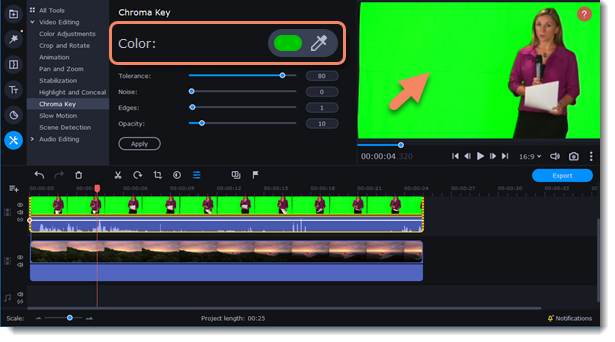
Use more settings:
|
Tolerance
|
Set how many similar shades of the selected color should also be removed.
|
|
Noise
|
Choose how sharp the object's edges should be.
|
|
Edges
|
Choose how thick the object's edges should be.
|
|
Opacity
|
Set the transparency of the background.
|
7. Finally, click Apply to accept the changes.