|
|
Extracting audio from videos
You can extract a movie soundtrack from a video file and use it in your project.
On the File Import tab, click Add Files and choose a video or drag and drop it to the panel. The file will be added to the video track on the Timeline.
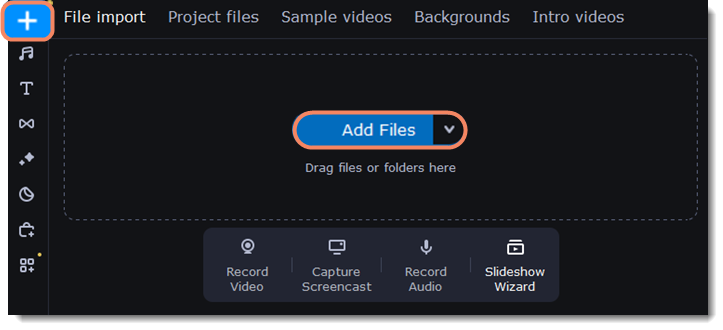
1. Move the position marker to the beginning of the fragment you want to keep and click the Scissors button on the toolbar. This way, you will cut out the beginning of the video.
2. Move the position marker to the end of the fragment you need. Click the Scissors button again, and the fragment will now be in a separate clip.
3. If you don't need the remaining fragments, select them on the Timeline and click the trash can button on the toolbar to delete them.
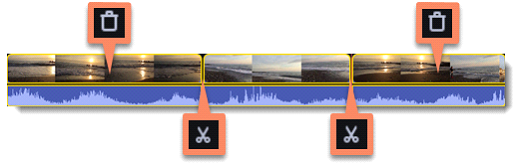
4. Audio that belongs to a video appears right underneath it on the video track. To separate it from the video, drag the audio stripe down onto the audio track. If you no longer need the video clip, just delete it.
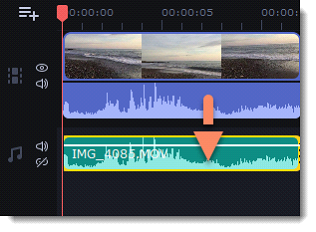
You can now work on the extracted audio clip separately.
1. Click the Export button below the player.
2. In the Export Settings window, click the Audio File icon.
3. Select an audio format.
4. In the Save to field, you can see where the file will be saved by default. To change the default folder, click Browse and select a new folder.
5. Finally, click Start to save the audio file.

Please respect copyright laws and stay within the boundaries of fair use of copyrighted materials.


