|
|
Export troubleshooting
Here you will find the most frequent issues with file export and instructions on how to solve them.
Video freezes during exporting
If you see the progress bar freeze at some point, you might be having problems with your graphics card driver.
To solve this problem, try disabling accelerations in Movavi Video Editor. Go to Settings > Preferences > Acceleration.
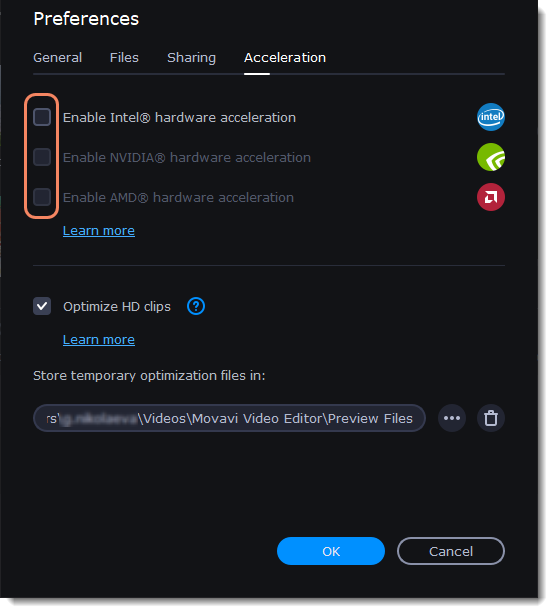
Restart the program for the change to take effect.
Unknown export error / Artifacts appear in a video
There are several ways to solve this common export error. Try the steps below.
• Disable acceleration.
1. Go to Settings > Preferences > Acceleration.
2. Uncheck all accelerations.
• Try the software OpenGL implementation.
1. Go to Settings > Preferences > General.
2. Select the Use software OpenGL implementation option and click OK. After that, the software OpenGL package will be downloaded and installed automatically.
3. Restart the program when the installation is completed.
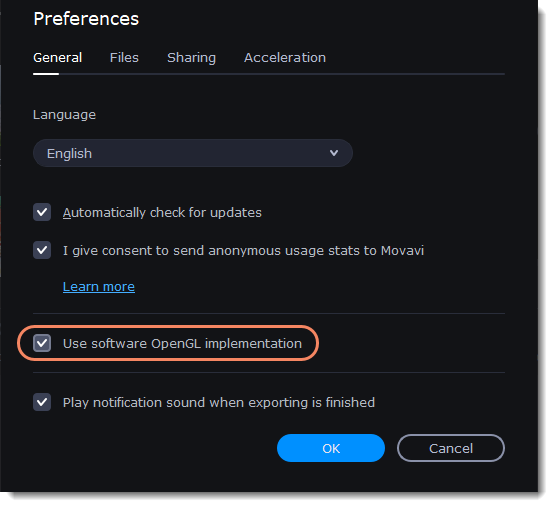
• Try another video format.
Try using another format for your video in the Export Settings window and click Start.
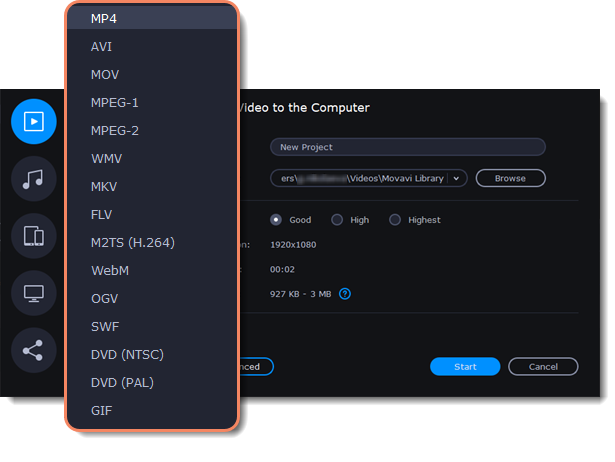
Movavi watermark
To remove the Movavi watermark from your video, you'll have to purchase a license on our website to activate the program. You can learn how to activate the program here.
Once you have activated the program, follow the steps below:
1. Open your project file by clicking File > Open project and select Export.
2. Export the video. The watermark will no longer be there.
Please note that it is impossible to remove the watermark from a video that you have already saved, but if you have a project file with the *.mepx (or *.mepb or *.meps) extension, you can save it again after activating the program. The watermark will then be removed.
Video and audio are out of sync
If video and audio in your project are out of sync, try selecting another video format:
1. Click Export below the player.
2. Select a video format (we recommend MP4).
3. Change other settings as desired.
4. Click Start to export your video.


