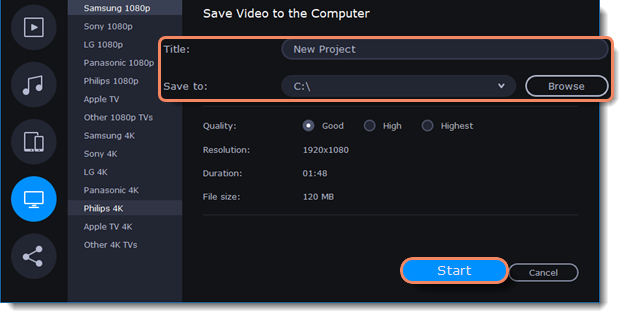|
|
Export for TVs
This guide will help you export your video project for playing on smart TVs.
1. Click the Export button below the player to open the Export Settings window.
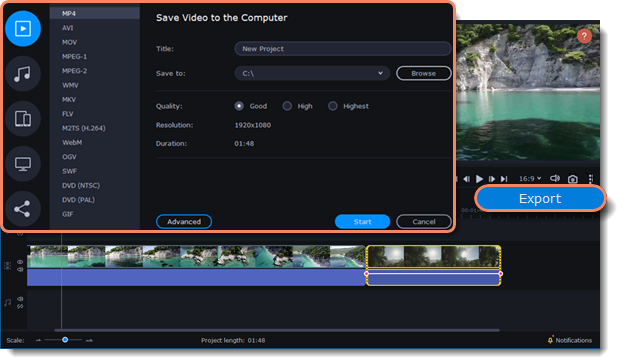
2. On the left of the Export Settings window, click the TV icon.
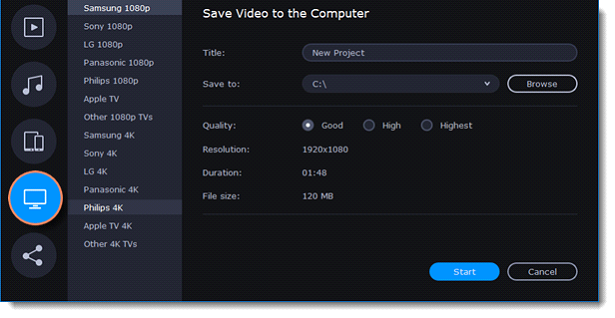
3. Choose your TV brand and resolution. If your TV is not on the list, choose Other 1080p TVs or Other 4K TVs.
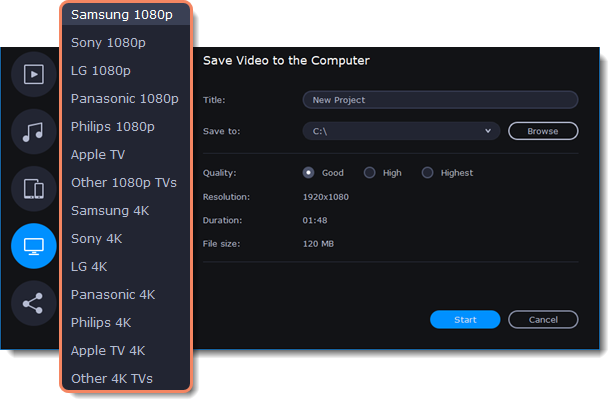
If your project contains many small details and filters, you can select High or Highest quality to export the finished video with a higher bitrate. This will increase the output file size. For most other projects, Good quality will provide a decent result at a small file size.
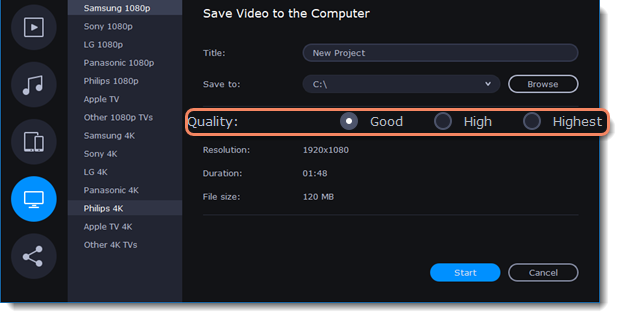
4. Name your file and choose a destination folder.
In the Save to field, enter the folder where you would like to save the file. By default, this will be the directory for saving output videos specified in Preferences. To specify a different folder, click the Browse button and select a folder in File Explorer or type the path in the field. Type a name for your video in the Title field. The project's name will be filled in for you by default.
5. Click the Start button to begin processing the video file. This may take a few minutes.