|
|
Updating the graphics card driver
If you encounter an error message asking you to update your graphics card driver, you will need to download and install the latest driver from the manufacturer's website. Some graphics card drivers come with a useful utility that notifies you when a driver update is available or updates the driver automatically. Keeping your graphics card drivers up to date ensures stable performance of applications and games on your computer.
Find your graphics card manufacturer
1. Right-click on your desktop and choose Screen Resolution.
2. In the Screen Resolution settings window, click Advanced settings.
3. This will open your graphics card properties. At the top of the window, your graphics card model will be listed in the Adapter Type section. Note the full name of the graphics card.
Download the latest version
Now that you've learned your graphics card manufacturer and model, go to the manufacturer's website to download the latest driver. Look for your model or series and download the driver setup file. Some manufacturers also offer a utility that automatically finds the appropriate driver.
|
Warning:
Only download drivers from the official manufacturer's website. Third-party websites offering driver downloads may contain malware.
|
Install the driver
Once the setup file has finished downloading, run it and follow the on-screen instructions to install the driver on your system. Your display may blink several times in the process. After the installation has finished, it is advisable that you restart your computer.
Updating an NVIDIA® driver
Modern NVIDIA graphics card software comes with a special application called NVIDIA GeForce™ Experience, which checks for driver updates and allows you to optimize your graphics card's performance.
1. Open the NVIDIA GeForce Experience application. It should already be installed on your system. If you cannot find the application, please try the method above.
2. In the Drivers section, click the Check for updates button to find the latest drivers.
3. If the application finds a newer driver, click the Download driver button. The application will automatically download and install the driver.
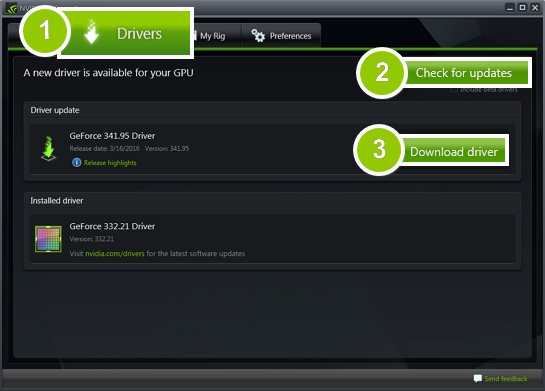
Updating an AMD® or ATI® Driver
1. If you have an AMD or ATI graphics card, go to the driver download center on AMD's official website.
2. Download the auto-detect utility and run it when the download has finished.
3. The utility will automatically find your graphics card and help you download and install the right driver.
If the utility fails to find a driver, you can manually select your graphics card model and operating system on the Drivers and Support page to download the driver.
4. After the driver has finished downloaded, run the installation file and follow the on-screen instructions to install it.
5. When the installation is completed, it is recommended that you restart your computer.
______________________________________________________________________________________________________________________________________________________
If possible, please include your graphics card model, as well as screenshots of any error messages you have encountered. This will help our support team specialists solve your problem faster.


