|
|
Capture time
In the Capture Time section of the preferences, you can start and stop recordings automatically.
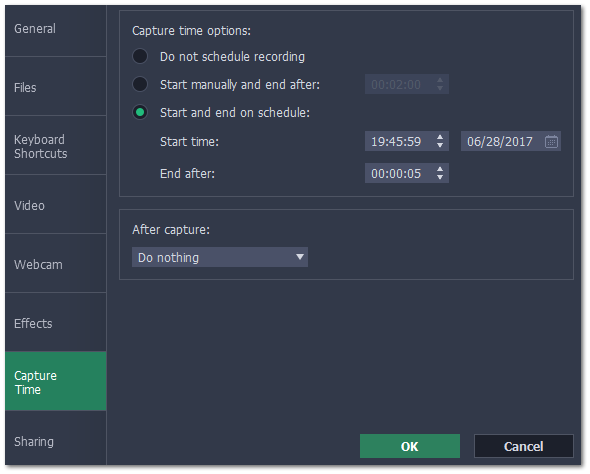
Automatically ending a recording
1. Select the "Start manually and end after" option.
2. Enter the duration of the recording into the box on the right (hours: minutes: seconds).
Scheduling a recording
To start and end a recording automatically:
1. Select the "Start and end on schedule" option:
2. Next to "Start time", enter the time and date when the recording should start.
3. Next to "End after", enter the duration of the recording (hours: minutes: seconds).
The Screen Capture application must be running at this time for the recording to begin. To make sure you don't miss it, enable the "Launch application at startup" option in the General section.
After capture
If you've scheduled a recording, you can tell your computer to automatically sleep or shut down after the recording is finished. The recording file will be saved.


