|
|
Recording keystrokes
If you're making a tutorial that uses keyboard shortcuts, it's helpful to display them on screen for your viewers. Enable keystroke recording to show the keys you pressed at the bottom of the video.
1. Open the Settings menu.
2. Choose Preferences.
3. In the Preferences window, switch to the Effects tab.
4. To enable keystroke recording, select one of the options:
-
Keyboard shortcuts only — only key combinations such as Ctrl+C or Shift+Control+Esc will show up on screen. Letters and keys that do not cause an action will not be displayed.
-
All keystrokes — each key you press will appear on screen, including letters and numbers.
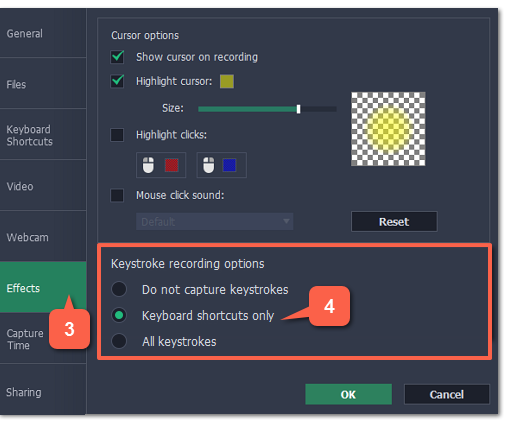
To turn off keystroke recording, open the Effects preferences once again and select Do not capture keystrokes.
Tips:
-
Avoid entering any passwords or other sensitive information while you're recording a video with keystroke recording: if you share the video, your viewers will be able to see each character you type.
-
Keyboard shortcut recording does not work with the Windows key.


