|
|
Keyboard shortcuts
The Keyboard Shortcuts tab allows you to set your own custom shortcuts for such actions as starting or pausing the capturing process. On the right, you can see keyboard shortcuts for every action.
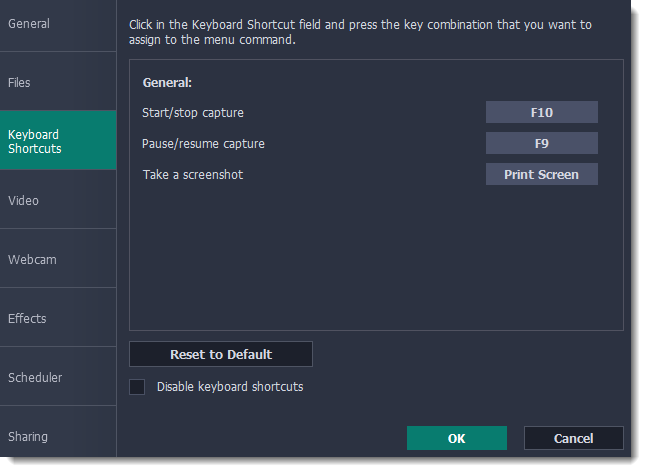
To change one of the shortcuts:
1. Click inside the box with the shortcut you want to change. The box will become blank.
2. Simultaneously press on keyboard the keys you want to use as a shortcut to the selected action. The box will now display your custom shortcut.
3. Click OK to apply the changes. To reset all the keyboard shortcuts to their original state, click the Reset to Default button.
If there's a keyboard shortcut you want to use in other software while Movavi Screen Recorder is running, check the  Disable keyboard shortcuts box.
Disable keyboard shortcuts box.
In case you forget a shortcut, you can always look it up here in the keyboard shortcut settings.


