|
|
Sound
You can record sound from two separate sources: system audio and microphone audio. You can enable sound recording on the recording panel.
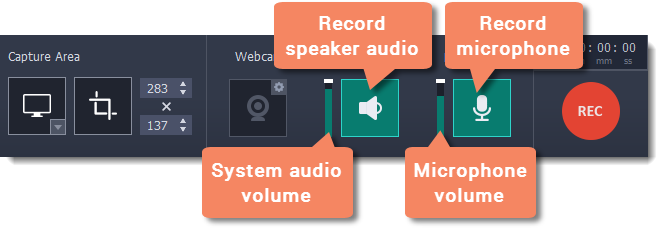
System audio
System audio is the sound that you can hear from your speakers. It includes music, video sound, alerts, and all other sounds.
1. To enable recording system audio, click the speaker icon on the recording panel.
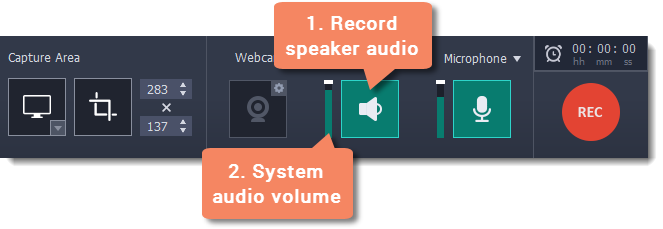
2. Use the slider to the left of the speaker button to change the system audio volume. This will also affect the volume that you hear.
Microphone audio
To record from a microphone or any other external recording device:
1. Connect the microphone to the computer. Make sure that it is recognized by the system and working correctly.
2. Click the microphone icon on the recording panel to enable microphone recording.
3. If you have more than one recording device connected, click the arrow  next to Microphone and choose which microphone you want to use.
next to Microphone and choose which microphone you want to use.
4. Use the slider to the left of the microphone button to change the volume.
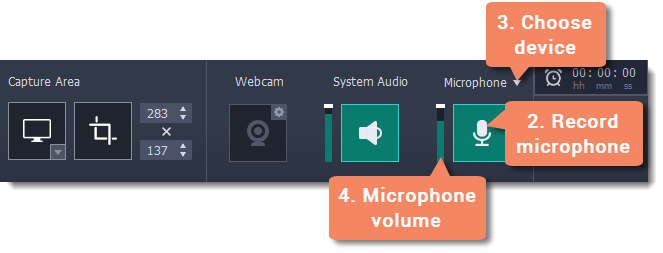
When enabled, the sound icons appear green.




off on
Troubleshooting
Capturing system sound on Windows XP
Windows XP does not support recording from multiple audio sources. You can either record microphone audio or system audio, but not both. To record system sound on Windows XP:
1. Click the microphone button to enable recording from audio devices.
2. Click the triangle next to Microphone and choose Stereo Mix from the list of devices.
Please note that not all hardware allows stereo mix recording.
See also:


