|
|
Uploading videos to YouTube
Follow the instructions below to upload videos to YouTube. You will need access to a YouTube or Google account to upload the videos.
Step 1:
Click Share photos online on the Photo tab of the Movavi Video Suite launcher.
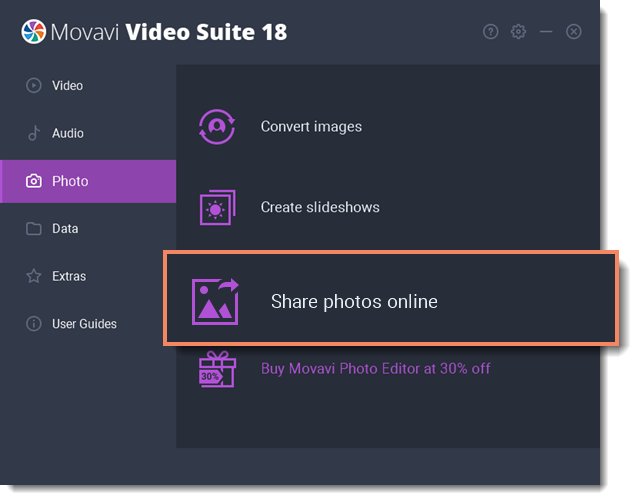
Step 2:
Add media files to the list or use the upload option in one of the Movavi Video Suite modules.
Step 3:
In the bottom part of the Share Online window, click the YouTube icon. You can also choose to upload to other services simultaneously by clicking their icons.
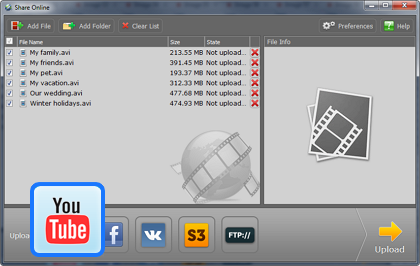
Step 4:
If you have not yet logged in, the program will ask for your login data*. Enter your YouTube username and password into the respective fields and click OK.
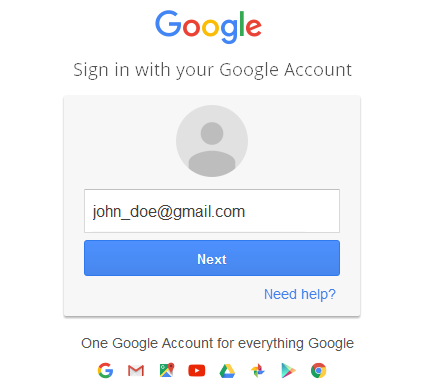
Step 5:
In the file list, click on a file to select it. The right part of the window will display a number of fields. Here, you can fill in some information about your video:
-
Add an eye-catching name and description that will be displayed on the video's page on YouTube.
-
Add a few tags describing the videos and select a relevant video category: this will help other users find your video.
-
Define privacy settings: public will mean that any YouTube user can find your video, while private videos can only be seen by your friends and people that you send a link to.
-
Check the length information. As per YouTube limitations, only verified accounts are allowed to upload videos longer than 15 minutes. For details on verifying your account and increasing your upload limit, please see Google's official support page.
Repeat step for all files in the list.
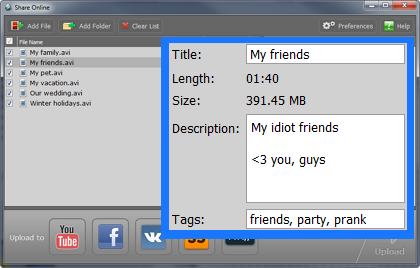
Step 6:
When you're ready, click Upload to start uploading your files to the selected services.
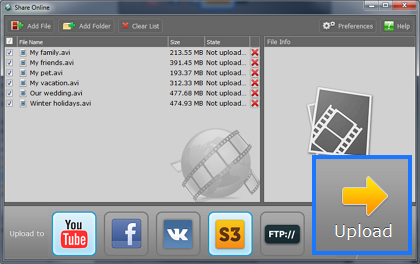
*Your data will only be used for authentication with the selected services and never transferred to third parties.


