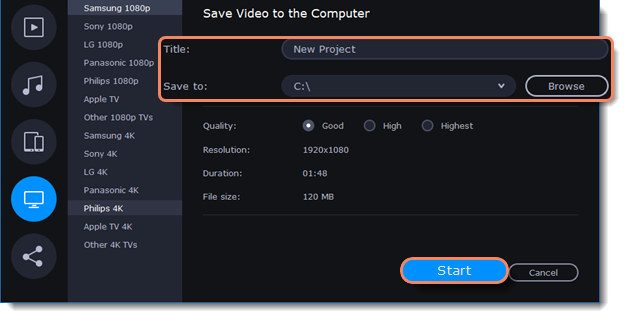|
|
Export for TVs
This guide will help you export your video project for playing on Smart TVs.
1. In the bottom right hand corner of the Editor, click the Export button to open the export settings window.
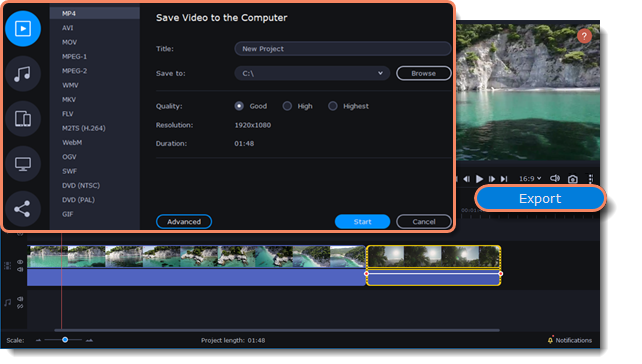
2. In the left part of the Export window click on the Save for TVs tab.
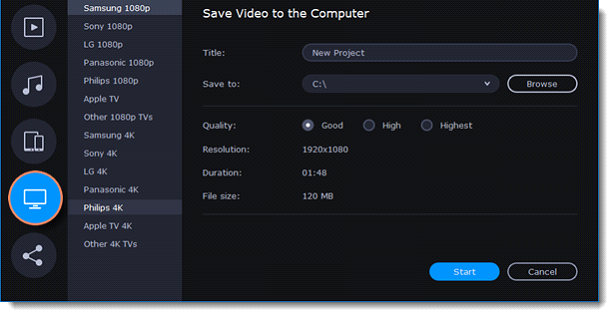
3. Choose your TV brand and the necessary resolution. If your TV is not on the list, choose Other 1080p TVs or Other 4K TVs.
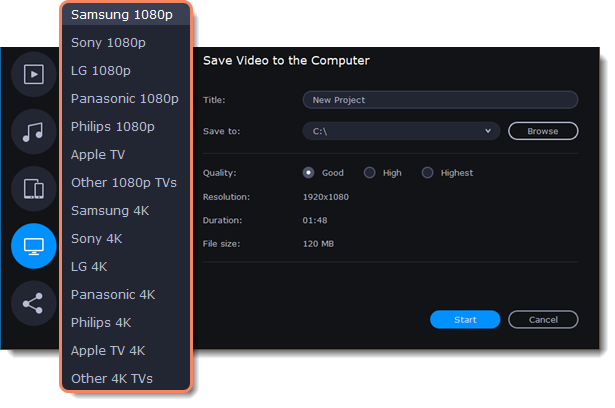
If your project is heavy on small details and filters, you can select High or Highest quality to export the finished video with a higher bitrate. This will increase the output file size but will preserve better quality. For most other projects, Good quality will provide a nice result at a small file size.
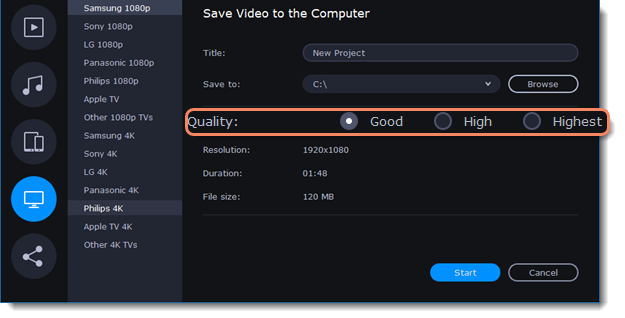
4. Name your file and choose a destination folder.
In the 'Save to' field, enter the folder where you would like to store the file. By default, this will be the directory for saving output videos specified in the preferences. To set a different folder, click the Browse button and choose the folder in the Windows Explorer window, or enter the path manually into the box. Name your video in the Title field: the project's name will be filled in for you by default.
5. Click the Start button to begin processing the video file. This may take up to a few minutes.