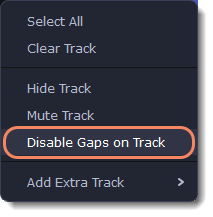|
|
Gaps on the Timeline
Gaps on the Timeline are empty spaces between clips on the video track.
Adding of the gaps
1. To enable gaps, click the arrow icon in front of the video track.
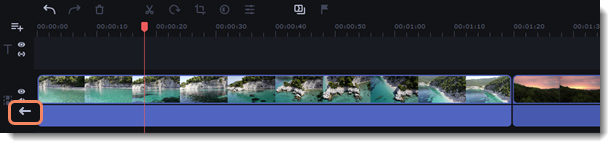
Either right-click the area in front of the tracks and select Enable Gaps on Track in the context menu.
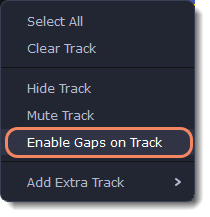
2. To add a gap, press the clip with the left mouse button and drag it to a distance from the other clip.

Deleting the gaps
1. Right-click the gap you want to delete.
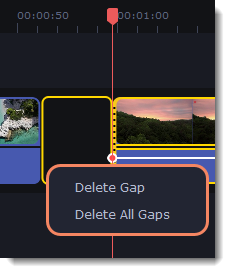
2. Select Delete Gap to remove the selected gap. Select Delete All Gaps to delete all the gaps on the track. When you delete gaps, the clips will move towards each other.
Ripple delete
To delete a clip on the track and move all the clips on the right side by the length of its duration, without deleting gaps, select Ripple Delete.
Right-click the clip you want to delete.
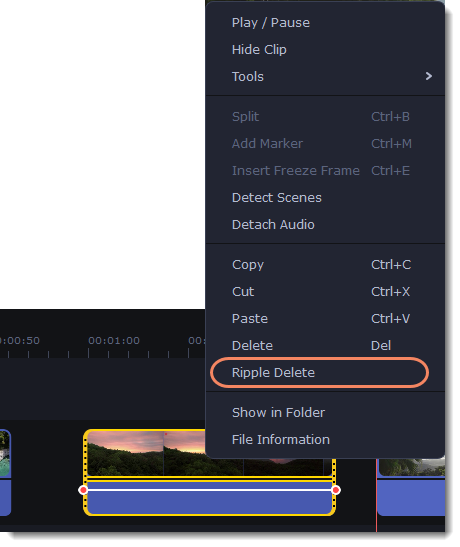
Disabling gaps on a track
To disable gaps and move all clips to each other, click the crossed-out arrow icon in front of the video track.
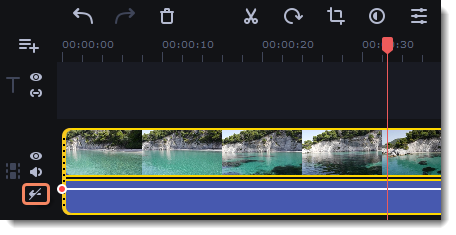
Either right-click on the area in front of the tracks and select Disable Gaps on Track in the context menu.