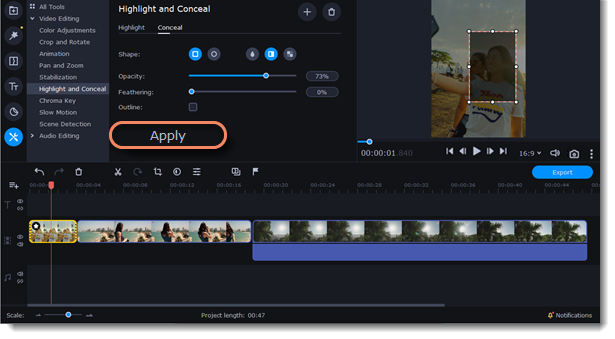|
|
Highlight and conceal
This tool will help you to control the focus in the frame, and blur or darken parts of the video.
Apply the Highlight and Conceal tool to the video
1. On the Timeline, select the clip that you want to edit.
2. To open the Highlight and Conceal, click the More button on the left sidebar, and choose Highlight and Conceal in the Video Editing tab.
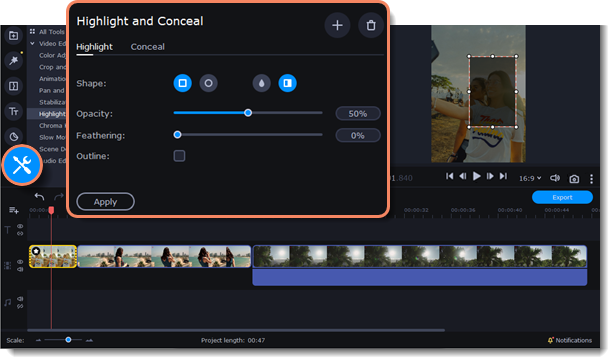
3. Choose Conceal if you want to hide an object, and Highlight if you want to make an accent on the object.
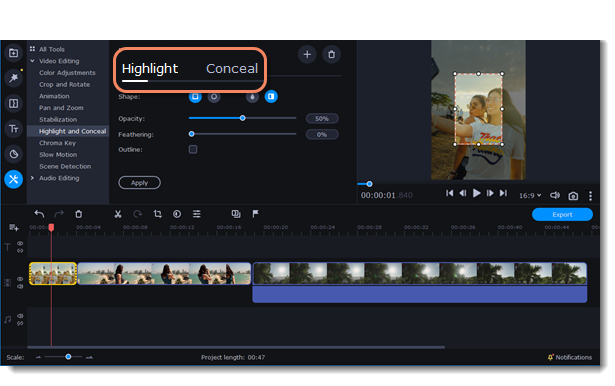
4. Choose a shape for the mask: you can use a rectangular or an elliptical one.
5. Choose a masking effect: Blur, Matte (black cover-up) or Pixels. Use the options below to set up the mask:
Opacity – makes the mask more transparent (for matte and blur);
Feathering – makes the edges of the mask softer (for matte and blur);
Size – changes the size of the pixels (for pixel masks only);
Outline – adds a white outline around the mask.
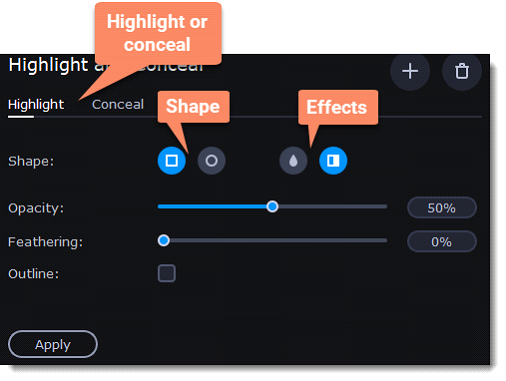
6. To change the size and shape of the mask drag its corners in the player, drag by the center of the mask to move it on top of the object.
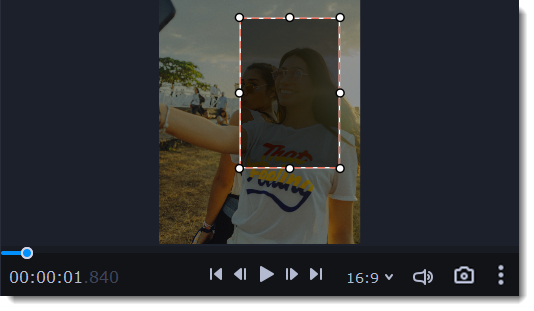
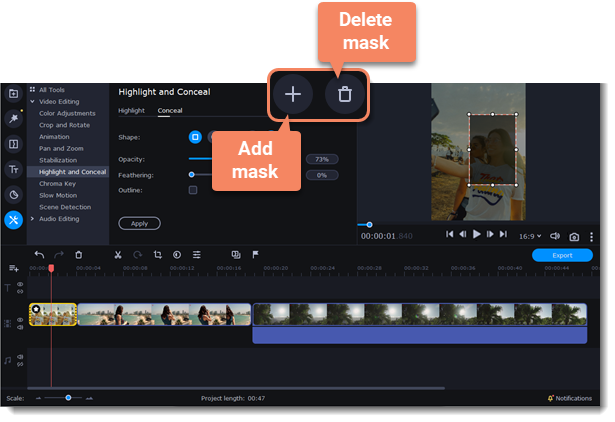
7. Click Apply on the Highlight and Conceal panel to save the changes.