|
|
Launcher
The interface of Movavi Video Suite is divided into three main regions: the My programs board, the program’s side menu, and the top section.
The top section consists of the latest news, interesting articles, and helpful instructions.
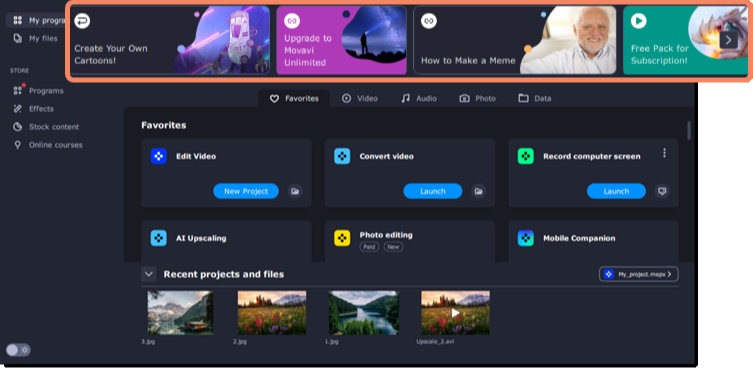
The program’s side menu consists of:
-
My programs and My files tabs;
-
Store section;
-
Extras section;
-
dark/light theme toggle button.
To enable light mode, click the toggle button. If you want to switch the program interface back to the dark mode, click the toggle button again.

The Store section offers you more content to enhance your videos:
-
the Programs tab offers more programs for working with different kinds of media and documents.
-
the Effects tab consists of additional effects sets – titles, stickers, backgrounds and transitions for your videos.
-
in the Stock content tab, you can get additional sets of special effects, as well as stock video clips, audio tracks, and images.
-
the Online courses tab features video clips and online video courses that you may use to get more professional and creative in terms of video making.
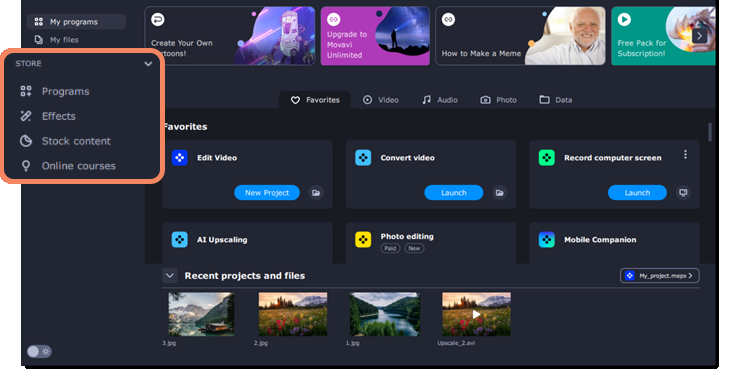
The My programs tab consists of:
-
a board with the favorites and the main functions of the program;
-
recommended programs, effects and online courses;
-
recent projects and files.
The Favorites board allows you to add the functions you use the most to begin working right after the program starts. To add a new feature, click the plus button and select the feature you'd like to set up quick access to. It will appear on the quick access board. To remove a feature, click the three dots button and then click Remove from favorites.
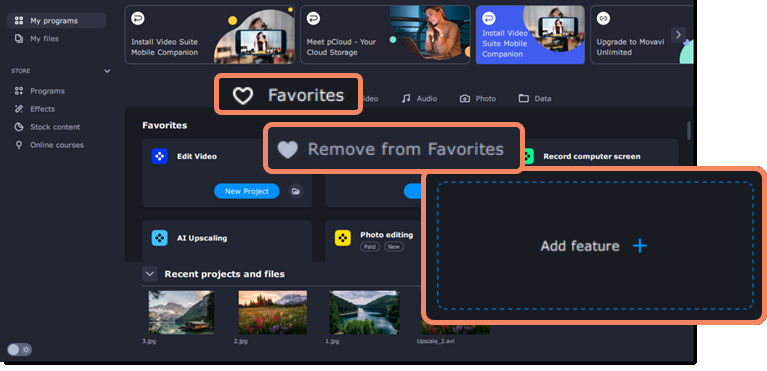
All the program features and tools are sorted according to the media type:
-
Video – to edit, convert, trim, or watch a video and record your screen or capture TV or VHS signal.
-
Audio – to convert, record, play, and even burn your music to a CD or DVD.
-
Photo – to convert pictures as well as make a slideshow with music and transitions.
-
Data – to import an AVCHD video, burn a disc, or copy one.

Below the Favorites, you can find Recommended effects and online courses on the board.
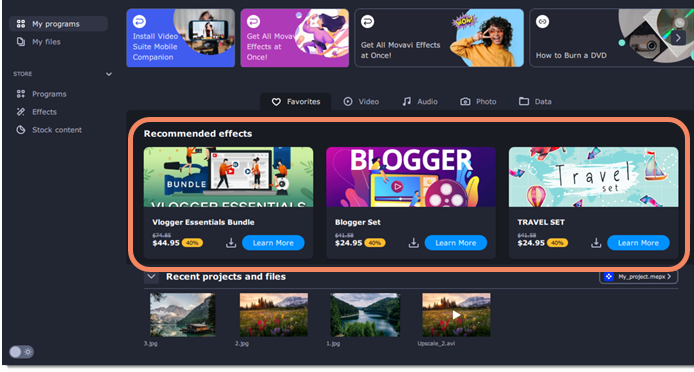
Recent projects and files represent the latest content you work with within Movavi Video Suite programs.
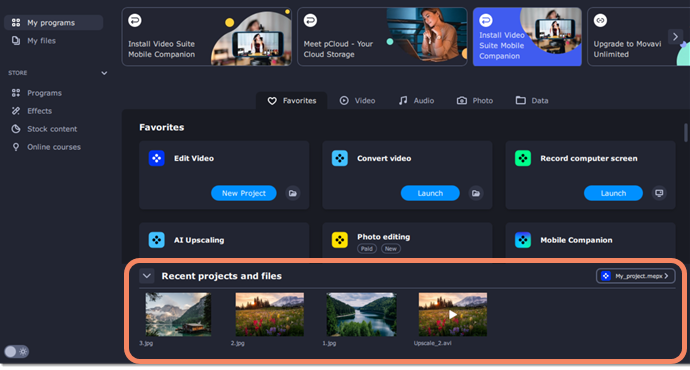
You can open the needed project or file for editing or conversion, send it to your phone, and delete it from the library or your computer.
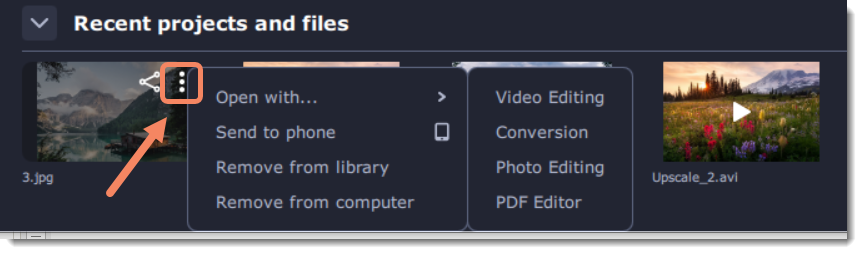
The My files tab leads to the library, which contains all the files and projects you work with. You can also add files to the library manually and open them in any program.


