|
|
Adding and editing audio
Add an audio
-
To add music or other sounds to your project, open the Import tab.
-
Select File import category.
-
Click Add Files or just drag your files on the panel.
Also you can use one of the built-in music or sound tracks:
-
Click the Music or Sound category and take your pick from our royalty-free music collection.
-
Drag the tracks you liked on the Timeline.
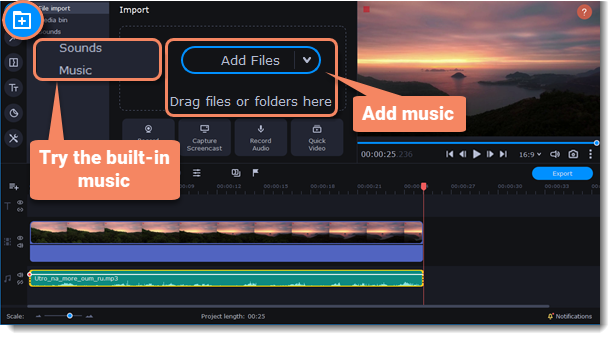
Edit an audio
To edit the audio file, double-click the audio track, the settings panel will appear.
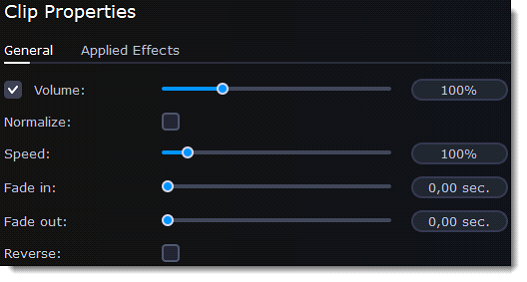
|
Volume
|
Sets the volume of the clip.
|
|
Normalize
|
Makes quiet parts louder.
|
|
Speed
|
Makes the audio play faster or slower.
|
|
Fade in
|
The audio goes from complete silence to full volume in the time you set.
|
|
Fade out
|
The audio goes from full volume to complete silence in the time you set.
|
|
Reverse
|
Plays the audio backwards.
|


