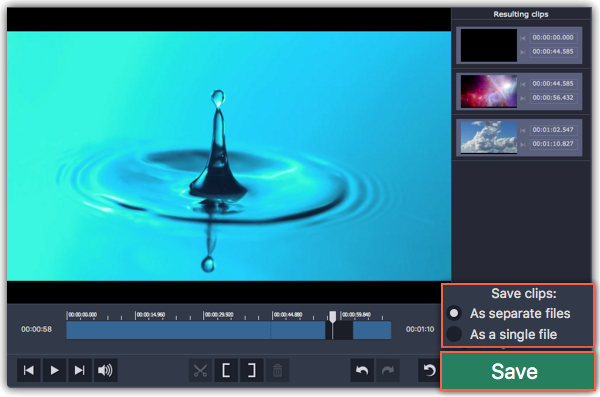|
|
How to split video
The splitting module allows you to quickly split a video file into parts or cut out fragments without reconverting the file or any quality loss.
Launch the splitter
To open the video splitter, go to the Video tab. Then click Launch on the Split video tile.
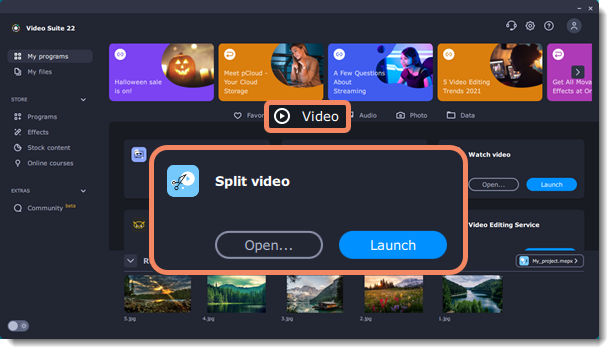
Open files
To start cutting videos, click Open file in the middle of the window and choose a video file.
Learn more: Opening files
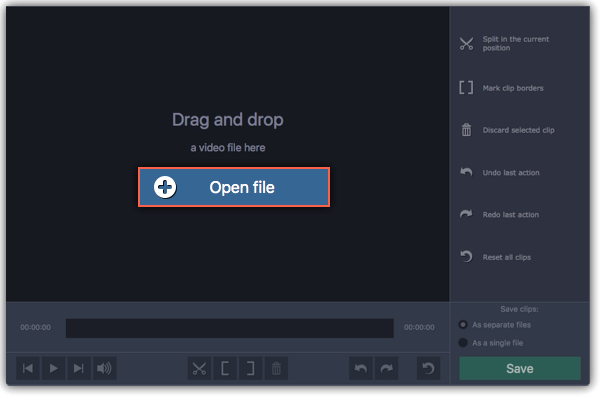
Split scenes
To cut the video into several scenes, place the position marker where you want to cut scenes and click the scissors  button. Repeat this for all scenes in the video.
button. Repeat this for all scenes in the video.
Learn more: Splitting scenes
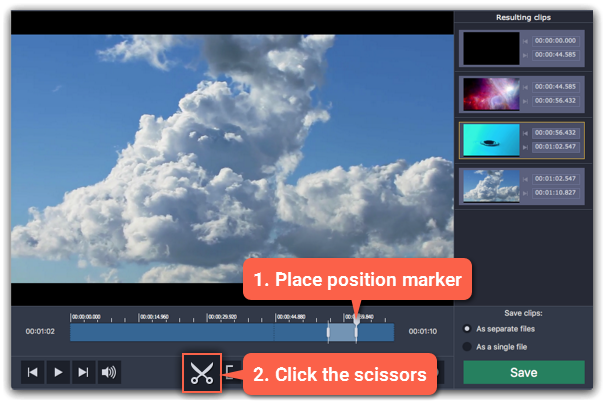
Cut out unwanted fragments
To remove a fragment from the video, place the position marker onto the beginning of the fragment and click the scissors  button. Then, do the same for the end of the fragment. When the fragment is separated, select it and click the trash can
button. Then, do the same for the end of the fragment. When the fragment is separated, select it and click the trash can  button to remove it.
button to remove it.
Learn more: Cutting out parts
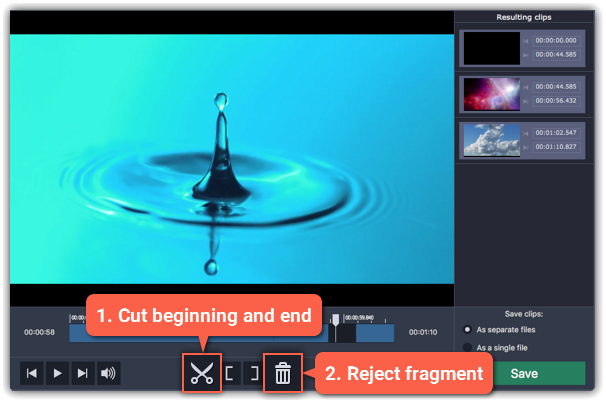
Save the result
In the bottom right-hand corner, you can choose how to save the resulting clips:
-
To save each scene as a separate file, select As separate files.
-
To save all scenes to a single file without the deleted fragments, select As a single file.
Then, click Save to start processing the video.
Learn more: Saving the result