|
|
Using the Video Editor
Movavi Screen Capture Studio consists of two functional applications: the Screen Capture module and the Video Editor. Using the Video Editor, you can edit the captured videos, join them with additional material, add a soundtrack, and even create new movies from scratch.
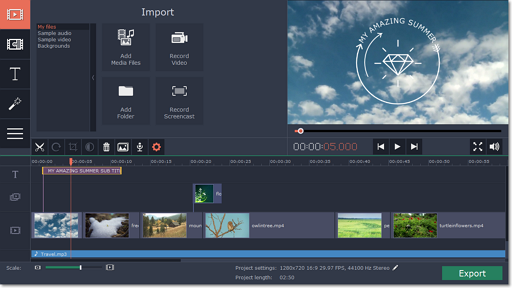
Step 1: Open the Editor
To launch the Video Editor, open Movavi Screen Capture Studio and click Edit Video, or click the Edit button in the Screen Capture module after you've captured a video.
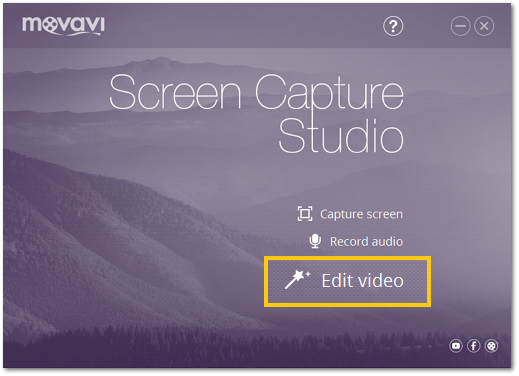
|
Add videos, photos, and music to your video project.
|
Edit and enhance the video clips to make your video just the way you like it.
|
|
Drag-and-drop transitions from the Video Editor's extensive collection to join clips with fun animations.
|
Get your thoughts across with sound and text.
|
|
Export your project to a common video format.
| |


