|
|
Cutting video
Using Movavi Video Editor, you can easily split videos into parts and cut out fragments with the Split tool. You can find it on the toolbar of the main window, marked with a scissors icon:
Splitting video into parts
1. Select the clip that you want to split.
2. Move the position marker to the moment where you want to cut the clip.
3. Click the Split button on the toolbar.
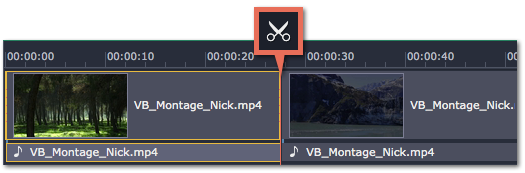
Cutting out fragments
1. Select the clip you want to cut and move the position marker to the beginning of the unwanted fragment.
2. Click the Split button. The clip will be cut into two parts, with the unwanted fragment at the beginning of the second clip.
3. Select the second clip and move the position marker to the end of the unwanted fragment.
4. Click the Split button again. The fragment is now a separate clip.
5. Select the clip with the unwanted fragment and click the Remove button (trash can icon), or use the Delete key on the keyboard. The clip will be removed, and the remaining clips on the Timeline will move to close the gap.
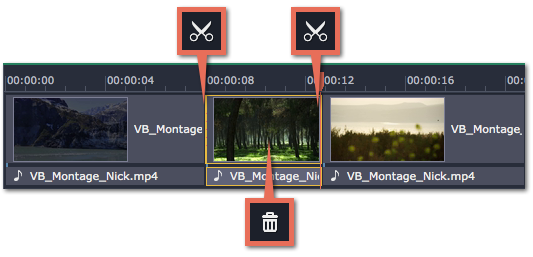
For more precise navigation:
-
Use the arrow keys to jump to the beginning of the previous or next clip on the Timeline.
-
Open the Playback menu and use the Skip Forward by 0.5 Seconds or Skip Backward by 0.5 Seconds commands to jump half a second forward or back.
-
Use the keyboard shortcuts to move the position marker half a second back and half a second forward, respectively: Shift+Ctrl+Left and Shift+Ctrl+Right.
-
Use the Previous Frame and Next Frame buttons for precise frame-by-frame navigation. You can also use the Ctrl+Left and Ctrl+Right keyboard shortcuts.


