|
|
Timeline tracks
The Timeline is made up of several tracks, one for each media type, that allow you to arrange the clips in chronological order; mixing and joining the clips together to create your unique video.
Video track
The video track contains video clips and their attached audio, images, and transitions between clips.
-
You can link audio and titles to video and image clips so that they will stay in sync as you edit the project.
-
You can rotate, adjust, and use other tools on video and image clips on this track.
-
You can apply filters to video and image clips on this track.
Linked audio track
The linked audio track contains audio clips that are linked to video clips. At the beginning of each linked clip, you can see a blue line that connects it to the video or image clip it is linked to. When you move, split, or delete the clip on the video track, the linked audio clip will also be edited with it. This is useful if you've synchronized the clip's audio to the video track and don't want it to change as you edit your project.
-
The linked audio track is hidden at first, until you drag an audio clip between the independent audio track and the video track.
-
You can edit the audio clips' volume and speed in the Tools tab.
-
You can have several audio clips playing simultaneously. To do that, simply place them one under the other.
Independent audio track
The separate audio track contains audio clips that are not dependent on clips on the video track. This track is good for background music.
-
You can edit the audio clips' volume and speed in the Tools tab.
-
You can have several audio clips playing simultaneously. To do that, simply place them one under the other.
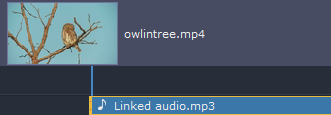
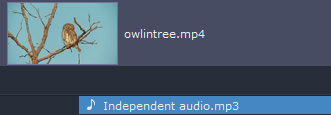
Titles track
The titles track contains text clips that will appear on top of all other clips.
-
You can change the titles' duration on the Tools tab, or by dragging the edge of the title's clip on the Timeline.
Overlay track
The overlay track contains additional video and image clips to create special effects like Picture in Picture or Chroma Key.
-
Clips on the overlay track are linked to clips on the video track and will stay in sync as you edit the clips.
-
You can apply filters and use all of the Tools to edit the clips on this track, just like any other video or photo.
-
You cannot join clips on the overlay track with transitions.
To select all clips on a single track, click the area with the track's icon to the very left of all clips.


