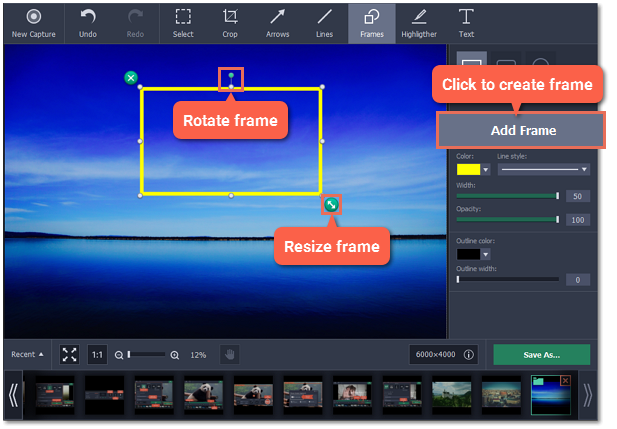|
|
Adding frames
Step 1: At the top of the screenshot editor window, click the Frames button.
Step 2: On the right, choose the frame shape.
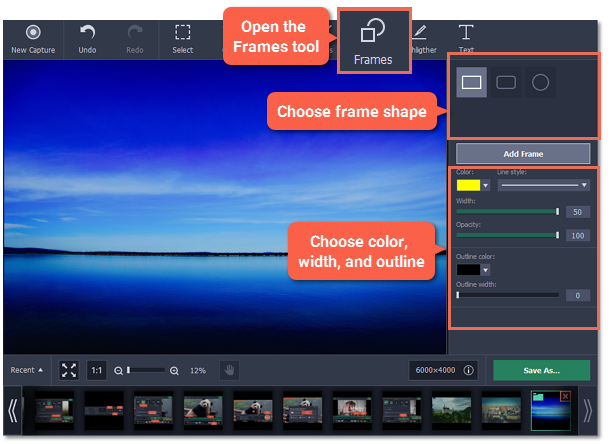
Step 3: Click Add Frame to place the frame onto the image.
Step 4: Move and resize the frame on the image:
-
Drag by the green arrow circle
 or the white circles on the edges to resize the frame.
or the white circles on the edges to resize the frame. -
Drag the edge of the frame to move it.
-
To rotate the frame, drag the green circle left or right:

-
To delete the frame, click the green circle with the cross
 .
.