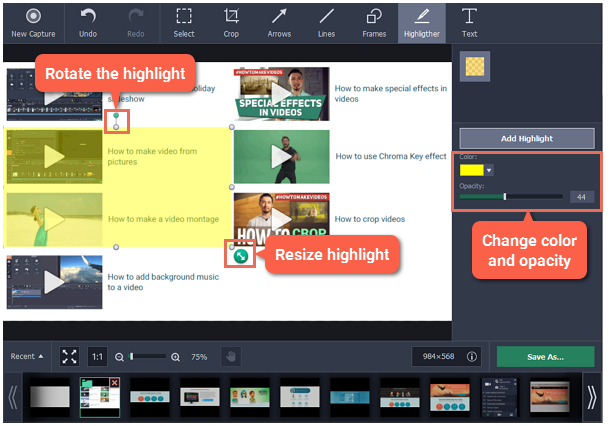|
|
Highlighting objects
Step 1: At the top of the screenshot editor window, click the Highlighter button.
Step 2: On the right, click Add Highlight to create a highlight rectangle on the image.
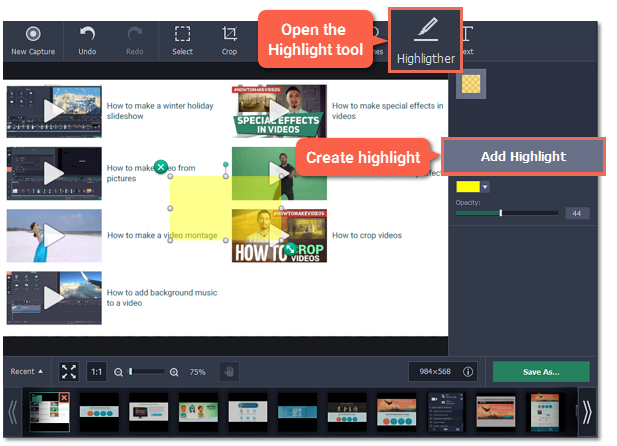
Step 3: Set the color and opacity of the selected highlight using the options on the right.
Step 4: Move and resize the highlight on the image:
-
Drag by the green arrow circle
 or the white circles on the edges to resize the highlight.
or the white circles on the edges to resize the highlight. -
Drag the edge of the highlight rectangle to move it.
-
To rotate the highlight, drag the green circle left or right:

-
To delete the highlight, click the green circle with the cross
 .
.