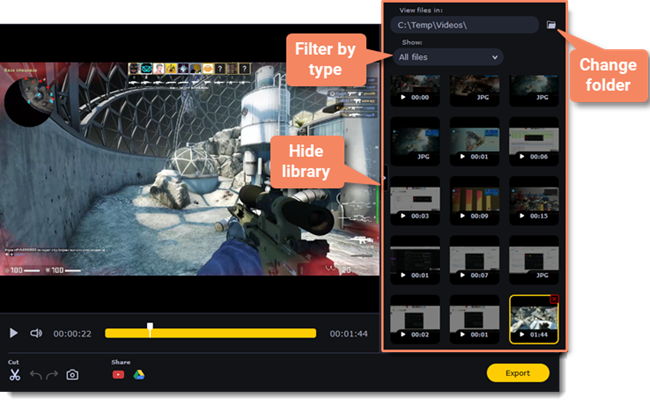|
|
Navigating files
The right side of the player is dedicated to your media library. Here are some tips to use it to your advance:
The library contains all files you've captured with Movavi Screen Recorder, both videos and screenshots. To filter the files by type, click  and select the file type you need to see now.
and select the file type you need to see now.
By default, the library shows files from the folder you have set for file recording on the Files tab in Preferences. If you wish, you can view files from any other folder on your computer. Click  to select a different folder.
to select a different folder.
To enlarge the player window, you can hide the library by clicking  .
.