|
|
Activating without Internet access
This topic explains how to activate Movavi Mac Cleaner if you do not have a stable Internet connection or if the online activation method did not work. You will be asked to send an automatically generated e-mail to our activation server and then enter its reply into the program you purchased. Although Internet access is required for sending e-mails, you can complete this part of the activation process using any other computer that has an Internet connection.
Step 1: Open the Activation Dialog Box.
1.1. Launch Movavi Mac Cleaner.
1.2. Open the Movavi Mac Cleaner menu and select Activate Software. The following dialog box will appear:
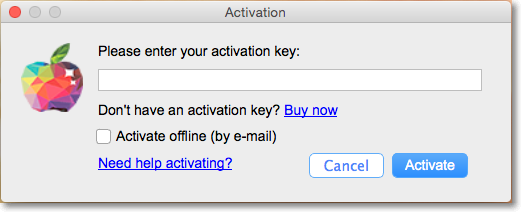
Step 2: Enter Your Activation Key
2.1. Enter or paste your activation key into the corresponding field.
2.3. Select the Activate offline option.
2.3. Click Activate to proceed to the next step.
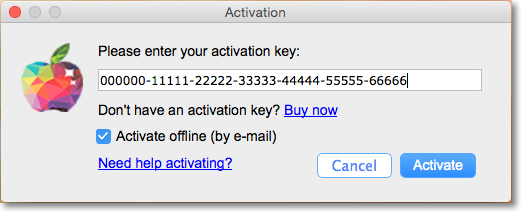
Step 3: Send an E-mail with Your Activation Key
You will see the following window:
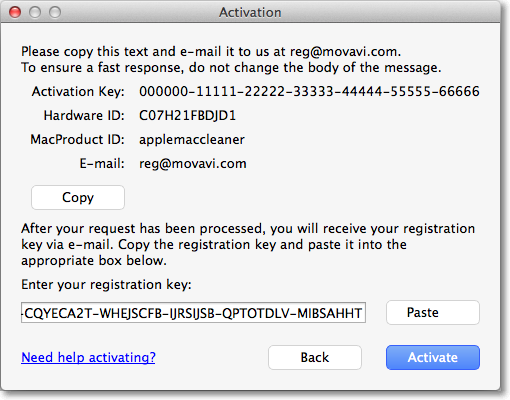
The dialog box contains the activation key you entered and some some other information that is necessary for successful activation. To complete this step, you will need to send this information to our activation server via e-mail. You will receive an automatic response containing a registration key, which you will need to enter into to Activation Wizard's window. If your computer is not connected to the Internet, you can do this using any other computer as long as you have the message copied.
3.1. First, you will need to copy or save the information for later, when you send us the e-mail. Click Copy to copy the information to Clipboard. Save the text you copied as a text file that you can transfer to the computer you will be sending the e-mail from.
3.2. When you have Internet access, use your preferred mail client to compose an e-mail.
Paste the information you copied from the Activation Wizard into the message body. Then, send the e-mail to reg@movavi.com. You should receive a reply within an hour.
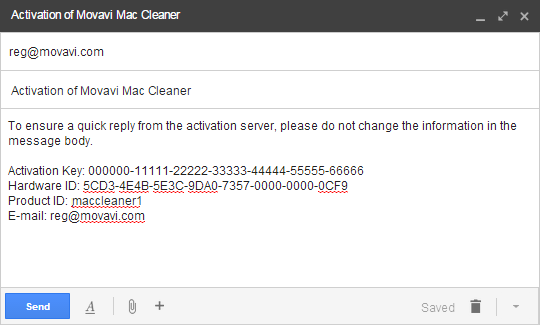
|
To ensure a quick reply from our activation server, please do not alter the message subject or body
|
Step 4: Enter Your Registration Key
4.1. When you have received your registration key, save it and go back to the Activation window.
4.2. Enter the registration key into the corresponding box.
4.3. Click Activate to complete the activation process.
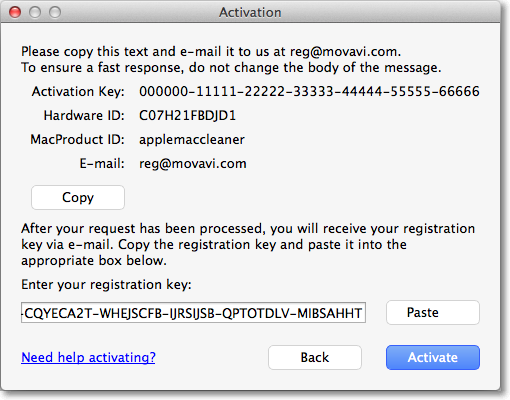
If you have entered all the information correctly, you should see a message confirming successful activation. Click OK to complete the activation process and restart the program.
If activation fails, try the following:
-
Make sure you have entered the activation key and the registration key correctly and try again.
-


