|
|
Taking screenshots
1. On the control panel, click the screenshot button  or press ⌥⌘3.
or press ⌥⌘3.
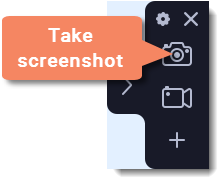
2. Your cursor will turn into a crosshair. Select the part of the screen that you want to capture:
-
To capture a window or a window frame, hold your mouse pointer over the window and click after a frame appears around it.
-
To capture a part of the screen, hold the left mouse button and drag diagonally to draw a rectangle.
-
To capture the entire screen, press Space or click on any empty area of your desktop.
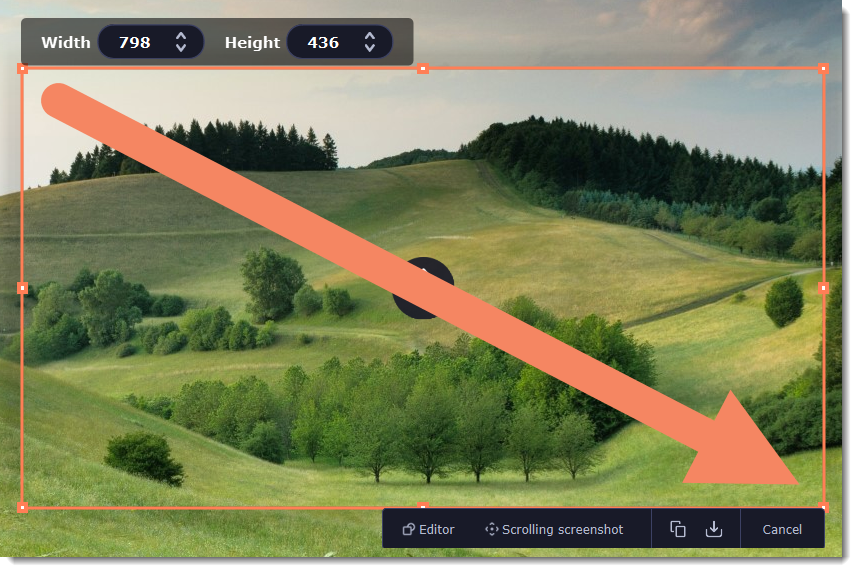
3. A menu will appear in the lower right corner of the selected area.
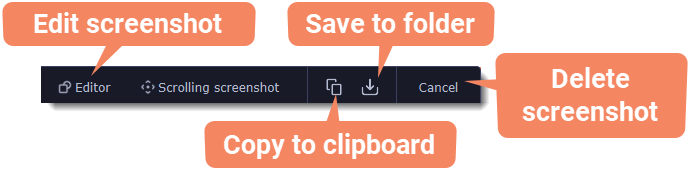
4. Now you can edit or save your screenshot.
How to edit your screenshot
-
Click the Editor
 button to edit your screenshot.
button to edit your screenshot. -
Select a tool you want to add to your screenshot: Line
 , Arrow
, Arrow  , Frame
, Frame  or Highlighter
or Highlighter  . Hold the left mouse button and drag to draw a shape.
. Hold the left mouse button and drag to draw a shape. -
Change the color
 and width
and width  of your shape.
of your shape. -
Drag by the green arrow circle
 or the white circles on the edges to resize the element; rotate by dragging the green circle left or right:
or the white circles on the edges to resize the element; rotate by dragging the green circle left or right: 
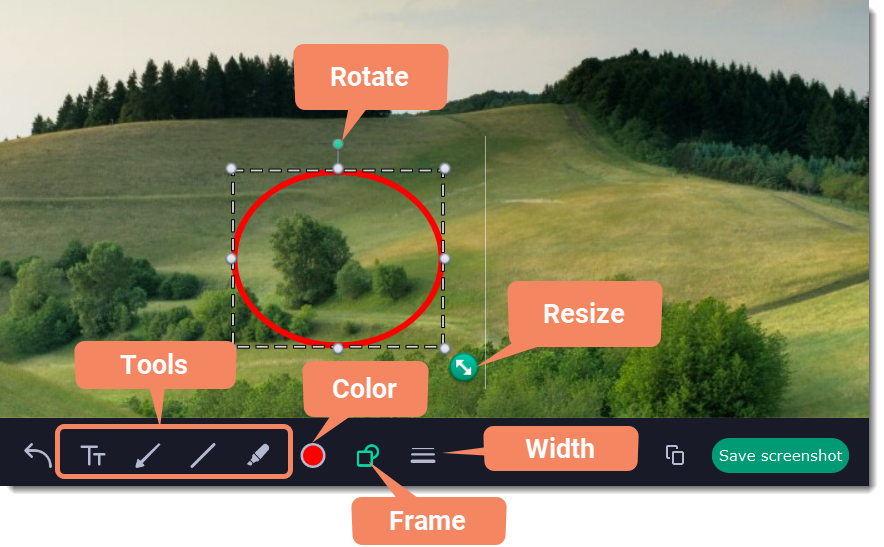
-
To add text, select the Text
 tool, click inside the screenshot frame and start typing in the box that appears. Select a font, change its size and color as well as the color of text background and outline.
tool, click inside the screenshot frame and start typing in the box that appears. Select a font, change its size and color as well as the color of text background and outline.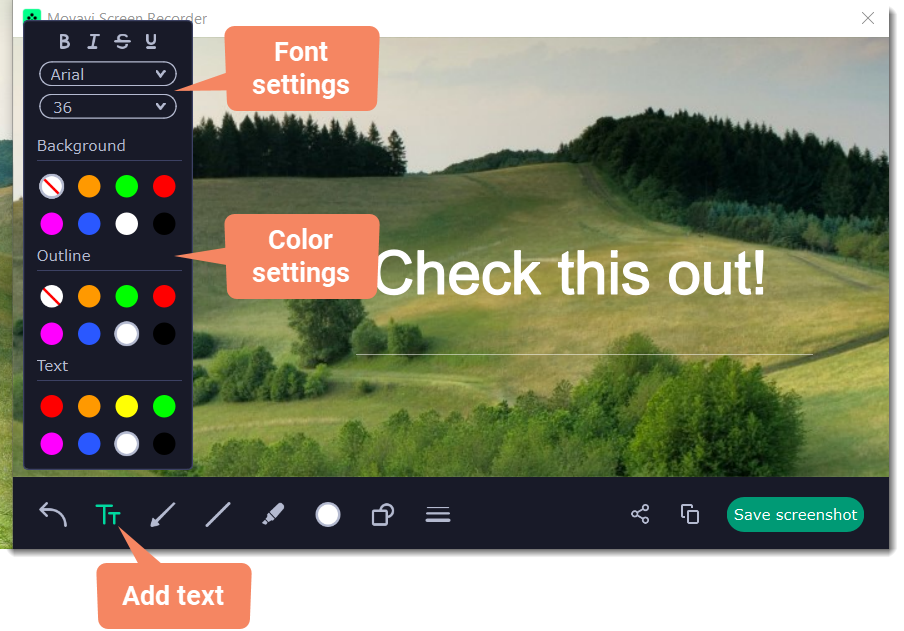
How to save your screenshot
-
Click the Copy
 button to copy the image to clipboard without saving the screenshot to a file.
button to copy the image to clipboard without saving the screenshot to a file. -
Click the Share
 button to share the image to WhatsApp, Telegram, and Google Drive, get a link to the image or send it in an email. Click Save screenshot button to save the image file and open its containing folder.
button to share the image to WhatsApp, Telegram, and Google Drive, get a link to the image or send it in an email. Click Save screenshot button to save the image file and open its containing folder.
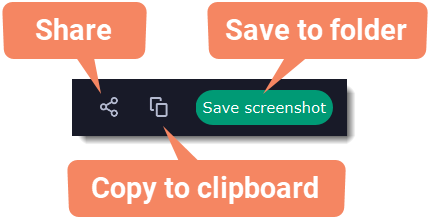
Where are the screenshots stored?
By default, the screenshots are stored in the "/Videos/Movavi Academic/" folder of your user. You can change where the files are saved in the Files section of the Preferences.


