|
|
Movavi PDF Editor
Managing pages
Pages mode
To switch to page managing mode, click the Manage Pages button on the top panel.
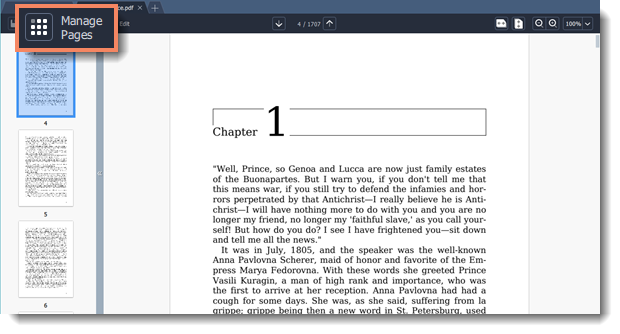
You will see pages' thumbnails. On the right-hand panel you will see editing options:
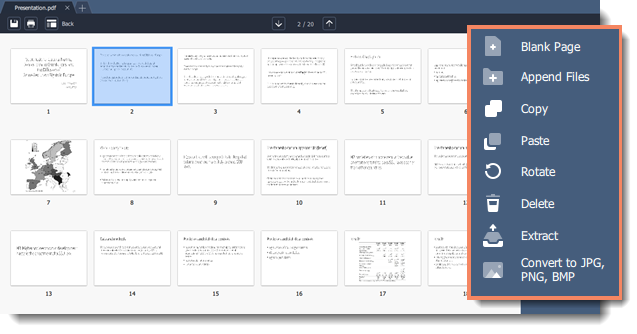
|
|
Blank page. Inserts a blank page in a selected position.
|
|
|
Append file. Adds all the pages from a selected file at the end of the document.
|
|
|
Copy. Copies selected pages.
|
|
|
Paste. Pastes copied pages next to a selected page.
|
|
|
Rotate. Rotates selected pages 90° clockwise.
|
|
|
Delete. Deletes selected pages.
|
|
|
Extract. Saves selected pages as a new PDF document.
|
|
|
Convert to JPG, PNG, BMP. Saves selected pages as images.
|
You can also find the editing options in the Pages menu:
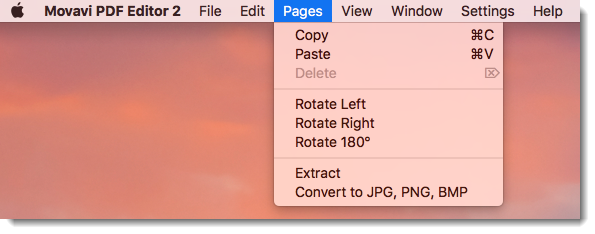
Learn more: Organizing pages | Rotating pages | Deleting pages | Extracting pages | Saving pages as images


