|
|
Step 3: Add music
Step 1: Switch to the Music tab
On the top of the Slideshow Wizard, click the Music tab to proceed to adding music.
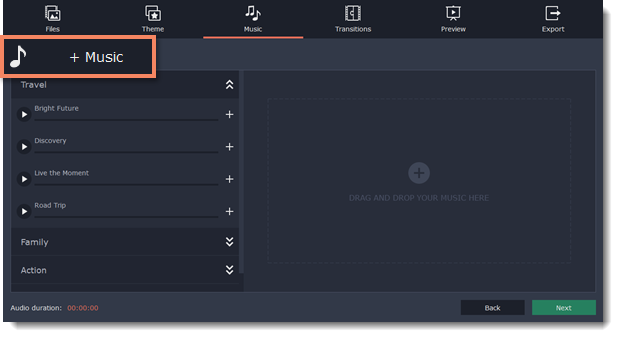
Step 2: Add music
To add music, click the +Music button and choose the audio files you want to use. If you don't have a suitable audio file, listen to the sample audio from the lists. Click the Add icon near the track. You can add more than one track.
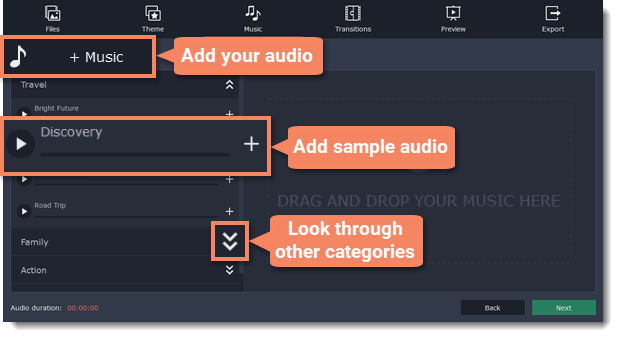
Delete the track you don't need by clicking the cross icon.
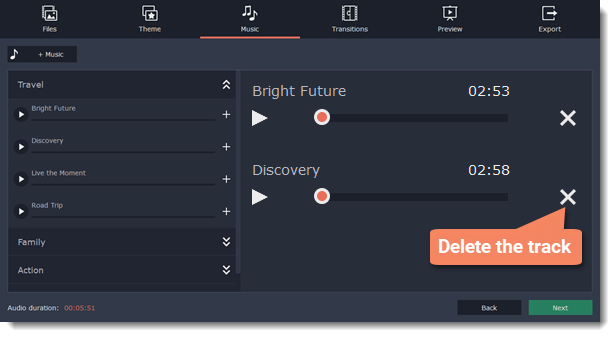
Next step: Adding transitions


