|
|
Movavi Photo Editor
Image size and quality
Even though image files rarely take up more disk space than videos or other media files, a large photo collection can quickly fill up your hard drive if you save all photos at the maximum size and quality. In this section, you will learn how to manage image file size. Several properties define image file size.
Image size in pixels
The larger the image, the more pixels it will be made up of, and the more data will need to be stored. The number of pixels also defines image resolution for printing and affects the maximum level of detail you can achieve for a print of a specific size.
To reduce file size, you can resize the image. However, this comes at a cost: the smaller copy will look just as good, but if you want to print out the image or use it as wallpaper, the smaller file will look considerably worse than its original.
Let's see how much disk space you can save by resizing images. Below are the file sizes for one image (here, you see a scaled-down preview), and the difference is impressive. Resizing a large image to a viewable 800x600 size makes the file size over a hundred times smaller.
 |
Dimensions
|
File Size
|
|
7899 × 5924 px
|
27,6 MB
| |
|
800 × 600 px
|
168 KB
|
If you want to upload previews of your images to the web, or share photos in web albums, resizing the photos will most likely be a good idea. The upload will be faster, and if you have a storage limit, it won't be filled up as fast as if you uploaded the images at their original size.
Tip: Don't scale up small, low-quality images. An image with small dimensions does not have enough data in the file to allow any program to fully restructure the quality of a larger size image. If you size them up, you will only be wasting disk space without any quality improvement.
Image complexity
Image complexity plays a large role in file size. Due to image compression specifics, images with different content but identical size and format will differ in file size because of the details that will need to be preserved. For example, if you save a large image of a purely blue background, some compression methods will only need to store which color fills the whole image, while for a picture of a flower, all the small details will be stored to avoid quality loss.
Note the images below. They are of identical dimensions and are both saved in JPEG format. One image is a photo of a complex and colorful flower, while the other is a plain blue background. The second image's file size, having to encode less data, is 48 times smaller than the first! And while you can't simplify your photos to a single color, keep in mind that some images will naturally have a larger file size than others.
|
425 × 282 pixels
| |
 |
 |
|
144 KB
|
2,98 KB
|
Format and compression method
A compression method can be seen as a shorthand writing system for image editing software, where it can write all the data of your image into less space, and then decipher the shorthand to recreate the image on your screen when you open the file. Most image compression methods do not store all of the image's data pixel by pixel since it would take significantly more disk space. Instead, the image compression algorithm finds a way to pack this information by finding identical parts and only recording those same parts once, or by throwing away some data that it finds less important. Different formats have different compression methods, and choosing the best format largely depends on the type and purpose of the images.
Lossless formats: some formats can store the image without losing any data, meaning that the quality of the image will not decrease when you save it. These formats can store the image either at its full size or use a lossless compression method that will pack the image into a smaller file yet retain the original quality. No matter the compression level, these files are rather large but offer the benefit of higher quality and sharper images, which is especially important for text images and logos.
Common lossless formats: PNG, TIFF, BMP
'Lossy' formats: other formats allow you to save the images into smaller files, but they compress images at the expense of some quality. For large photos, the trade-off is usually justified, as the human eye will probably not notice the difference at low compression levels. However, when manually adjusting the quality of 'lossy' formats, such as JPEG, it is important not to set the quality too low to enjoy the image.
The most common 'lossy' format: JPEG
When you change an image's format, note that saving it to a lossless format will not improve its quality but only preserve the existing data. Likewise, if you change an image from a lossless format to a 'lossy' one, some data will inevitably be lost to compression.


