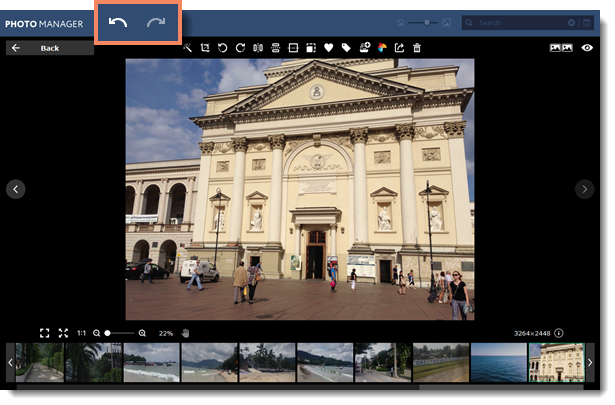|
|
Movavi Photo Manager
Editing photos
Important:
-
All the editing tools are simoltaneously applied to the original files on disk.
-
Photos in read-only formats (for example, RAW), will be converted in JPEG after applying a tool. See all the supported formats
With Movavi Photo Manager, you can edit multiple photos at the same time. To do that, click on the photos you want to edit. You will see a green panel with all the tools appear on the top of the window.
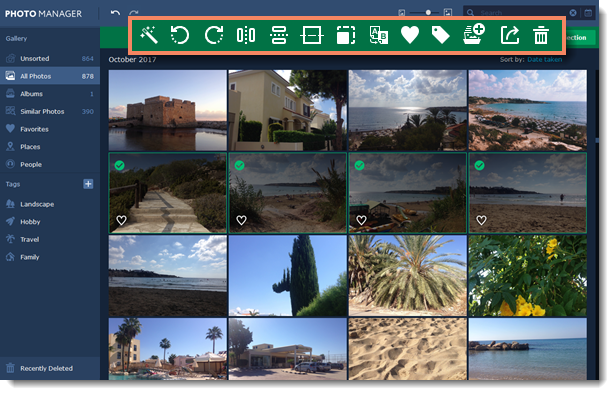
You can also edit a single photo in the view mode. You can find all the tools on the top panel.
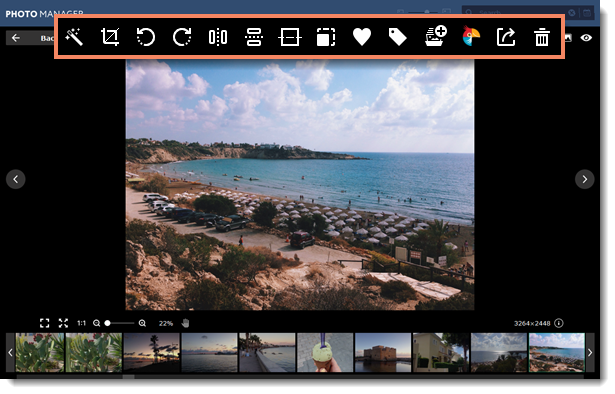
Use the button on the top right corner of the window to compare your edited image with the original.
|
|
Shows the original image.
|
|
|
"Before / after" mode: shows original and edited images side by side.
|
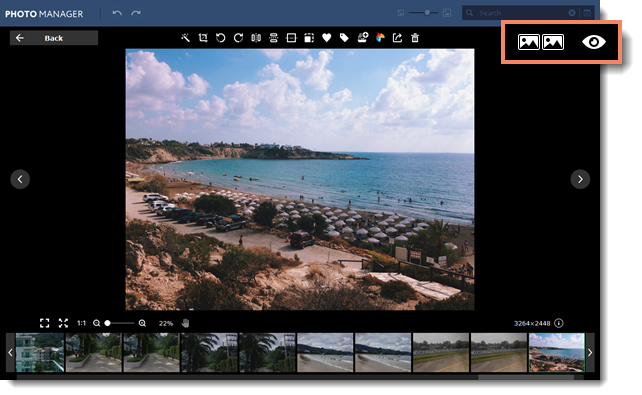
Undo changes
You can undo and redo any actions using the Undo and Redo buttons on the toolbar.
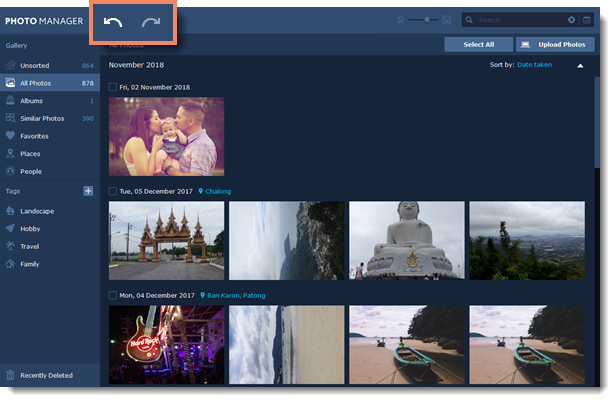
You can also find the Undo and Redo buttons on the toolbar in the viewing mode.