|
|
Movavi Photo Manager
Renaming photos
With Movavi Photo Manager you can easily rename big amounts of photos and the same time. For example, you can number all the photos in a folder or add different names to easily search them later.
Step 1
Select the photos you want to rename and click the Rename button on the toolbar.
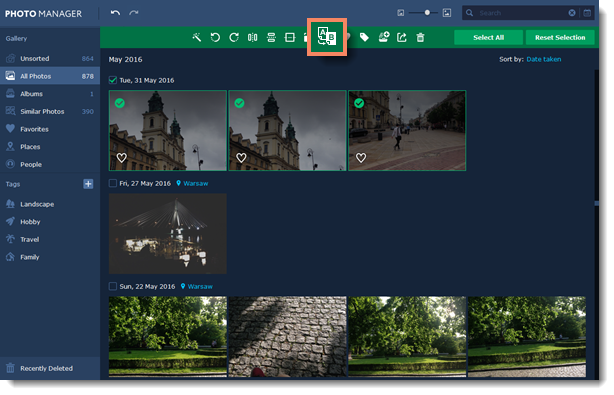
You will see the Rename files window open.
Step 2
Select the rename mode you want to use:
-
Add text - adds a text in the begging, end or instead of the current filename.
-
Add number - adds a number in the begging, end or instead of the current filename.
-
Add date - adds date the photo was taken in the begging, end or instead of the current filename.
-
Add date and time - adds date and time the photo was taken in the begging, end or instead of the current filename.
Then select where you want to add the selected parameter in the Add field.
If you've selected the Add text option, enter the text in the Text field.
If you've selected the Add number option, enter the starting number in the Starting with field.
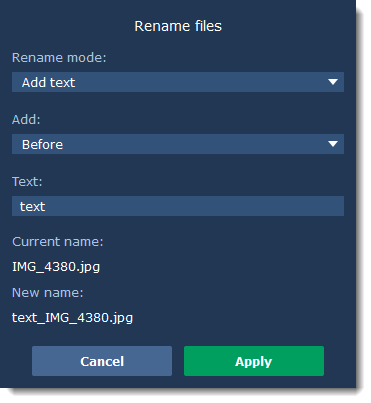
Step 3
Click Apply to save changes and rename files.


