|
|
Titles
How to add text to your videos
Adding text titles to your movie allows you to express your thoughts and supplement the audio with subtitles.
Step 1: Go to the Titles tab
On the left-hand side of the window, click the Titles button to view the titles collection.
-
Click on a title style's thumbnail to preview its looks in the player and choose the titles you want to use.
-
If you really like a title style, click the heart icon
 on its thumbnail to add it to your favorites list.
on its thumbnail to add it to your favorites list.
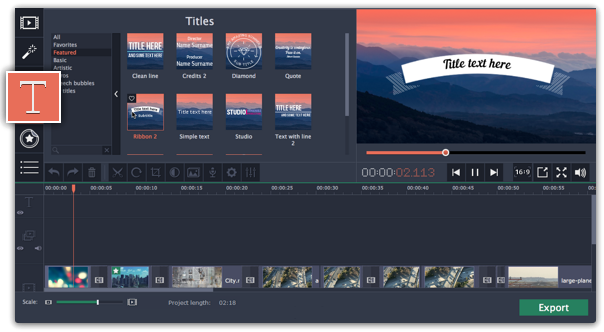
Step 2: Add a title clip
To add titles to your project, pick a title style you like and drag its thumbnail onto the title track of the Timeline, right above the video track, onto the time where you want them to appear. The title clip will appear as a purple ribbon on the Timeline.
Note the purple line connecting the beginning of each title clip to a corresponding video clip on the video track. This way, whenever you move or edit the video clip, its titles will always stay in sync.
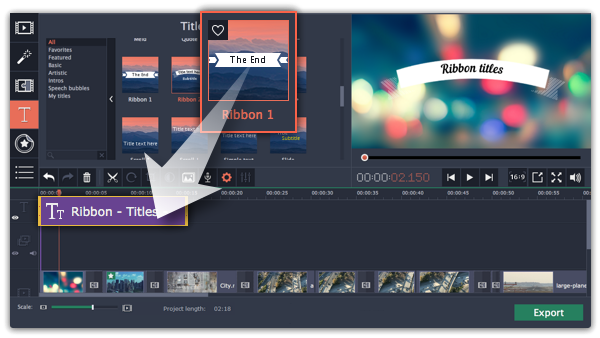
To make several text clips appear simultaneously, simply place them one on top of another on the titles track.
Step 3: Edit titles
When you've added a title clip, it will start out with the default text and looks. Double-click the title's ribbon on the Timeline to show editing options in the player.
Title clip properties
Click the cogwheel icon  at the top of the editing panel to see title clip properties. Here, you can change the duration of the titles and animation speed (how fast they will appear or disappear).
at the top of the editing panel to see title clip properties. Here, you can change the duration of the titles and animation speed (how fast they will appear or disappear).
Editing text
1. In the preview, double-click on the text box you want to edit.
2. Enter the new text.
3. Click the Font properties  button and select the font style, size, and alignment options for the selected text.
button and select the font style, size, and alignment options for the selected text.
4. Click the Color properties  button and choose a color for the text, and the outline's width and color.
button and choose a color for the text, and the outline's width and color.
5. Drag the text box to where you want to see it on the video.
Editing decoration elements
Some titles come with frames, ribbons, and other decorations. To change their color, select the decoration element you want to edit and click the Color properties  button. Then, click the Decorations color palette and choose the new color.
button. Then, click the Decorations color palette and choose the new color.
Finally, click Apply to exit editing mode.

See also:


