|
|
Edit video
Using the Video Editor application, you can join your recordings with other media files, annotate your videos with titles and arrows, create overlays, apply effects, and much more.
How to open the Video Editor
From the launcher
In the Movavi Screen Capture Studio launcher, click Edit video to create a new video project.
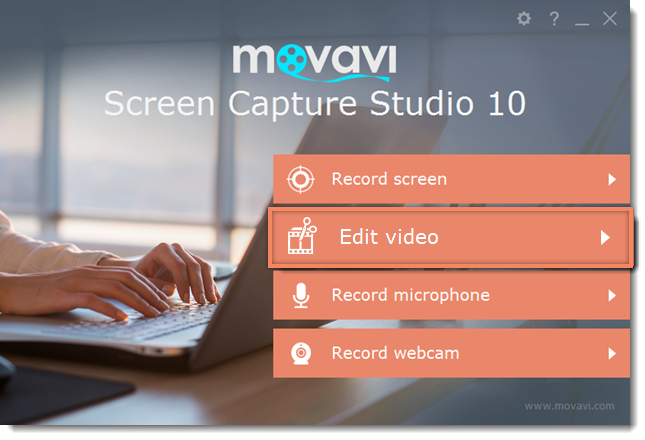
Edit a recording
In the capture editor window that appears after you've finished a recording, click Open in Editor to open the selected recording for further editing. The recording will be added to the Timeline as separate tracks: video, system audio, microphone audio and the webcam overlay can be edited separately for maximum flexibility.
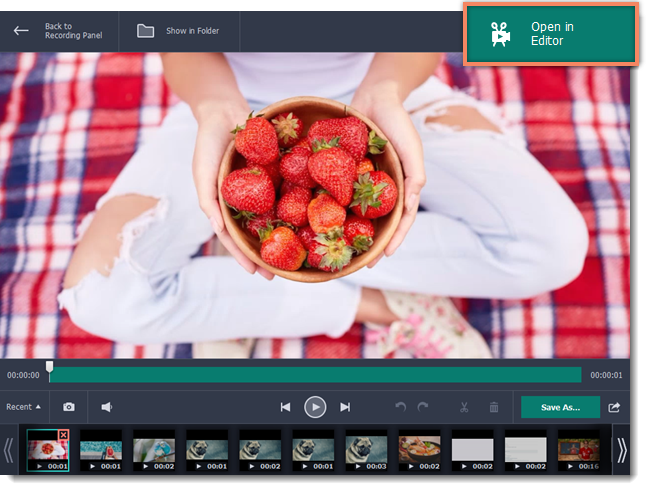
Video editing tutorials
|
Add arrows and speech bubbles to your videos.
|
Add text and subtitles to your videos.
|
|
Move your webcam video, add a picture-in-picture or watermark.
|
Zoom in on parts of your recording to show the most important details.
|


