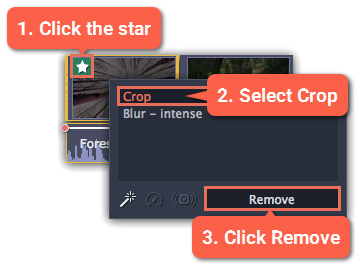|
|
Cropping
Cropping a video can help you remove black bars, cut away the edges of the video, or permanently zoom in onto an object inside the frame.
Step 1:
On the Timeline, select the clip you want to crop.Step 2:
Click the Crop button on the toolbar. The Crop tool will open, and a cropping frame will appear inside the player.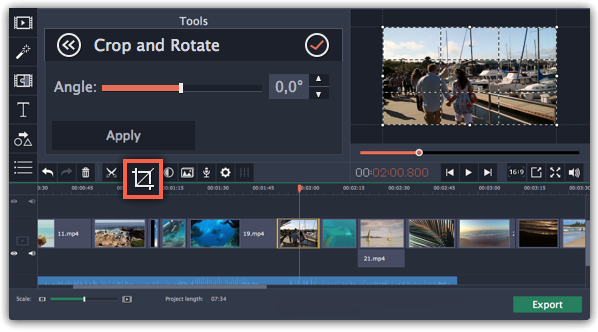
Step 3:
In the player, set the frame so that the parts you don't want are outside it. Drag by the corners of the frame to change its size, and drag by the center of the frame to move it.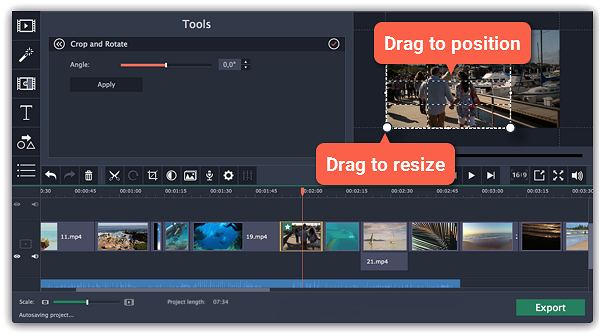
Use the Angle slider in the Crop and Rotate section on the left to rotate the crop frame. This way, you can fix the horizon level.
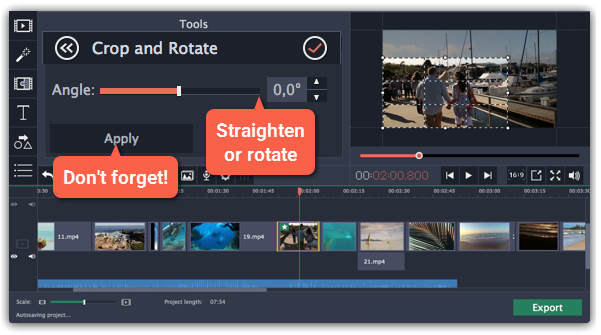
Step 4:
Click Apply. A starRemoving crop
To remove Crop or any other effect, click the star  icon on the clip to show the list of applied effects and filters. In the list, select Crop and click the Remove button to discard the effect.
icon on the clip to show the list of applied effects and filters. In the list, select Crop and click the Remove button to discard the effect.