|
|
Fading effects
Making effects and filters fade in smoothly is possible using the overlay track.
Step 1:
Copy the clip and paste it onto the Timeline.Step 2:
Drag the copy of the clip onto the overlay track above so that it's right above the original. Now you have two identical clips right on top of each other.
Step 3:
Double-click the clip on the overlay track and choose Cover mode in the panel above the player. Click Apply and the clip will cover the entire frame.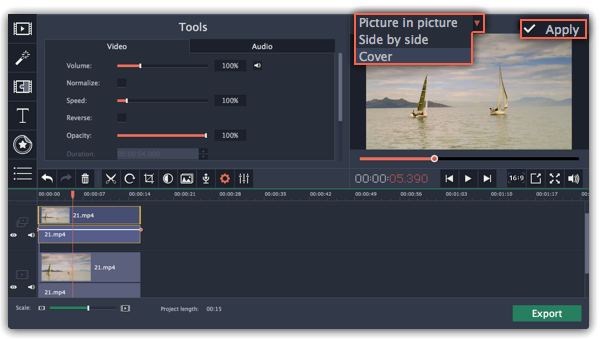
Step 4:
Now, apply the effects or filters you want to use onto the upper, visible clip.Learn more: Applying filters
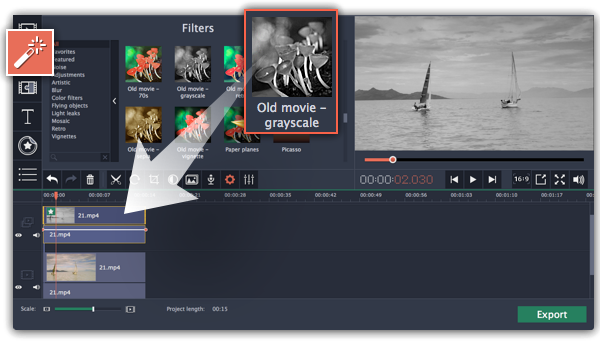
Step 5:
With the overlay clip selected, click the Clip Properties button. There, use the Fade in and Fade out sliders to set the fading time. Here you can also set Opacity if you want to reduce the effect's strength for the whole clip.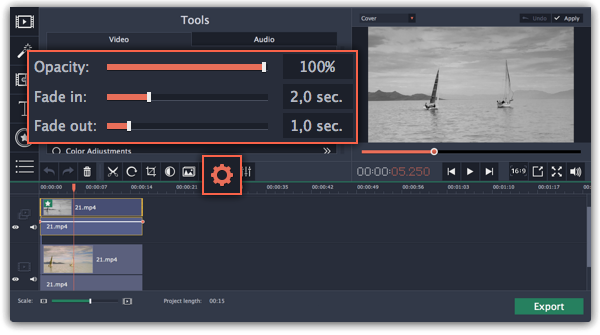
The clip with the effect will gradually appear and disappear, exposing the underlying original clip.


