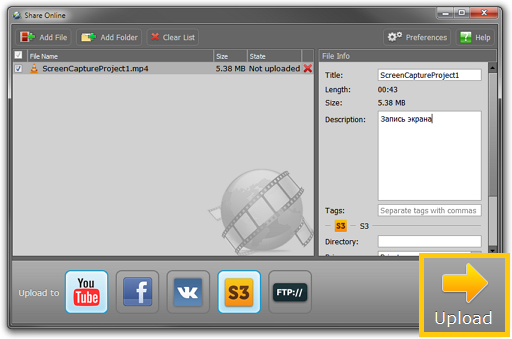|
|
Publishing videos online
You can upload the finished videos straight to social networks and file hosting folders using an additional module – Movavi Share Online. Follow the steps below if you want to learn to upload your captured videos online.
Before you start:
If this is your first time uploading videos from Movavi Screen Capture Studio, you will need to download and install an additional module (it's free!). Click here to download the installation file and then follow the instructions to install the software.
Step 1: Choose sites to upload
Before you save a video, click the Upload to option at the bottom of the player window and select the web sites or services that you want to upload the video to. Please note that you will need to have an active account on the selected websites in order to upload videos and that some services impose a length restriction.

Step 2: Save the video
Click the Save button to begin video processing. After the output video is ready, the Share Online module will open with your file already in the upload queue.
If you are using Share Online for the first time, you may be asked to provide your login details for the selected services. The information you provide will be used only for authorization with the website so that Share Online can upload videos on your behalf.
Step 3: Fill in the details
In the file list on the left, click your Screen Capture Project file to select it. The right-hand pane will display several information fields for the selected video. Fill in the title, description, tags, etc. This will help the video sharing service to categorize your video. Some services also allow you to set privacy settings.
Step 4: Upload the video
Click the Upload button in the bottom right-hand corner to begin uploading the video.