|
|
Using Screen Capture
Movavi Screen Capture Studio consists of two functional applications: the Screen Capture module and the Video Editor. The Screen Capture module lets you record any part of the screen and save the resulting video as a common media format or continue to edit it in the Video Editor. When you open Movavi Screen Capture, you will see a control panel window, where you can set up your capture preferences, and an orange frame which allows you to select which part of the screen you want to record.

Step 1: Launch Screen Capture
To launch the Screen Capture module, open Movavi Screen Capture Studio and click Capture Screen.
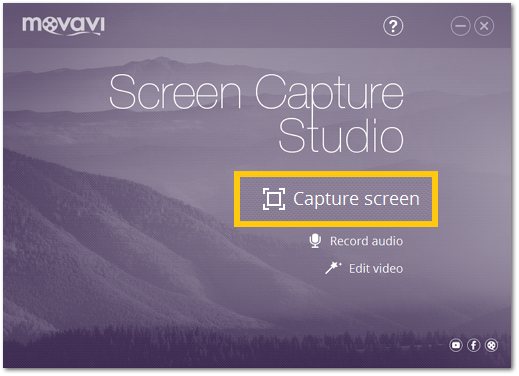
|
Choose a full screen capture mode or click the crosshairs button to select a window.
|
Choose whether you want to record audio from your speakers or the microphone.
|
|
Use extra options to enrich your recording.
|
Start the recording by clicking the REC button.
Press F8 to take a snapshot.
Press F10 to start and stop the recording.
Press F9 to pause the recording.
|
|
Learn how to save your recording to a common media format.
| |


