|
|
How to collect logs
Providing your log files when you contact support can help us solve your problem faster. The logs contain the program's actions for some period of time, as well as important error reports and descriptions. The log files do not contain any personal information.
Note that extended logs give the most amount of information which may be essential to solving your problem. To save extended log files, go to General Preferences and check 'Save extended logs for troubleshooting'.
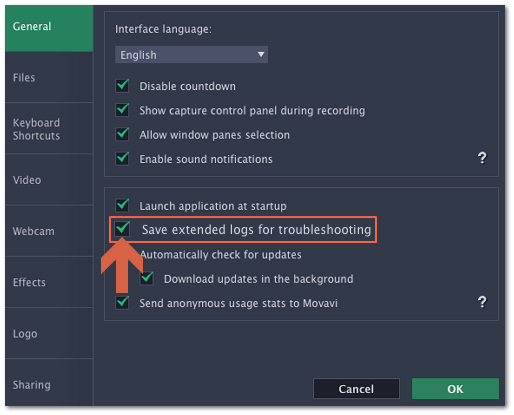
Step 1: Find the logs
1. Click Go on the Finder menu bar.
2. Press  on your keyboard. A hidden option 'Library' will appear on the list.
on your keyboard. A hidden option 'Library' will appear on the list.
3. Click Library.
4. In the Library, go to Logs/Movavi.
Step 2: Send us the logs
1. Find the folder named screencapture5.
2. Compress this folder and attach the archive to your e-mail, support chat or contact form when you describe your problem.


