|
|
Taking webpage screenshots
This guide will help you capture long webpages in a single screenshot.
Using the launcher window:
Step 1: Go to the Take a screenshot tab.
Step 2: Under 'Screenshot shortcuts', click Webpage screenshot.
Step 3: Click inside the webpage you want to capture. The program will start scrolling the page automatically. Capturing the screenshot will take a few seconds.
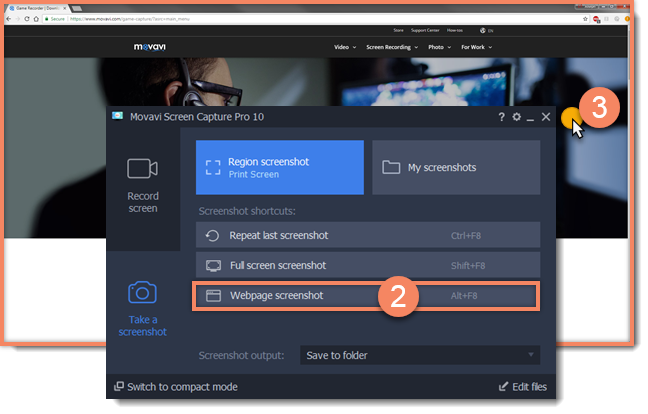
Using the compact mode launcher:
Step 1: Open the compact mode launcher.
Step 2: Click Quick capture shortcuts.
Step 3: Switch to the screenshot tab at the bottom of the list.
Step 4: Choose Webpage screenshot from the list.
Step 5: Click inside the webpage you want to capture. Capturing the screenshot will take a few seconds.
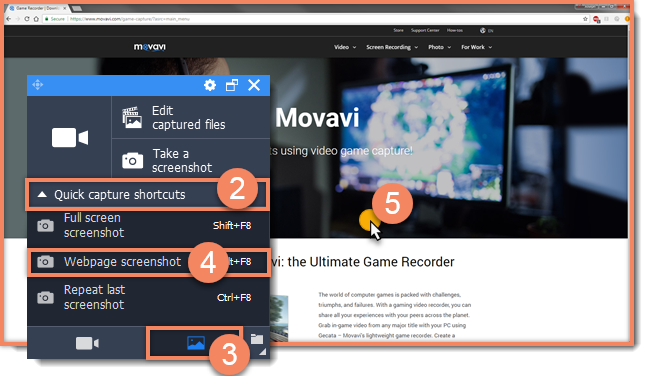
See also:


