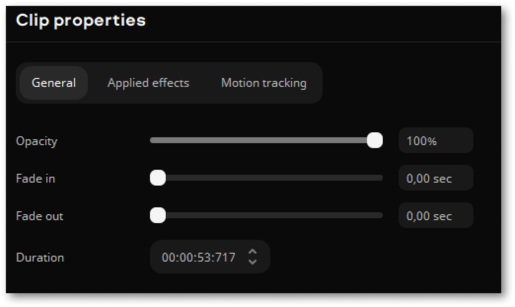|
|
Logo
Add your own logo to an entire video with the Logo tool.
1. Click the More tools icon on the left-hand sidebar and select Logo under Video.
2. Click Add Logo to add the image you want to use as a watermark.
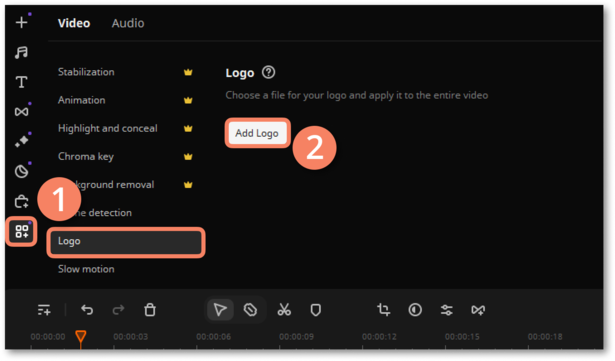
3. Clip with your logo will appear on the extra video track.
4. Click on the clip with your logo to activate it. Adjust its position and size within the player or choose a preset using the Position tool.
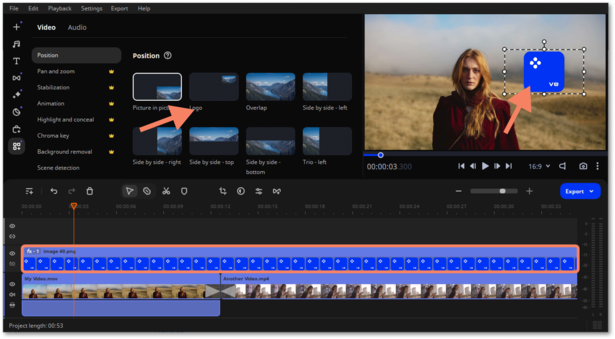
5. To change the opacity or duration of the watermark, click the Clip properties  button.
button.
6. To adjust the opacity, move the Opacity slider. To make the watermark appear through the entire length of the video, enter your project's length in the Duration field or drag the right edge of the overlay clip until the end of the video track.