|
|
NVIDIA Hardware acceleration
If you have one of the latest NVIDIA® graphics cards, you can use its graphics processing power for converting videos. Using the graphics card instead of the processor leaves your CPU free for other tasks, and you can use your computer without stuttering while converting videos.
How to use NVIDIA acceleration
NVIDIA acceleration works when converting any videos to AVI, MP4, FLV, MOV, or MPEG-2 TS formats with the H.264 codec. To accelerate conversion, choose one of these output formats marked with the NVIDIA CUDA or NVIDIA NVENC badge.
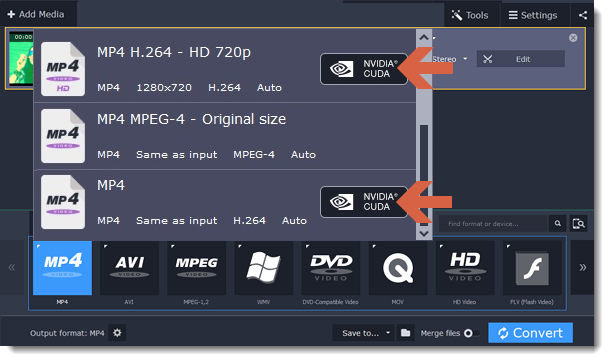
Compatible graphics cards
NVIDIA acceleration supports GeForce, Tesla and Quadro graphics card series. You can find the full list of supported GPUs on NVIDIA®'s official site: NVIDIA CUDA supported GPUs | NVIDIA NVENC supported GPUs
Note: NVIDIA acceleration does not support mobile graphics cards.
Using both the graphics card and the processor
If you don't need fast performance during video conversion or if you aren't planning on using the computer while the videos are converted, you can enable parallel CPU and graphics card conversion to speed up conversion. To do that, select the Enable parallel CPU and NVIDIA GPU conversion option on the Acceleration tab of the preferences.
Troubleshooting
How do I find out which GPU my computer has?
1. Right-click on your desktop and choose Display Resolution
2. In the Display Resolution window that appears, click Advanced. This will open your GPU's properties.
3. In the Adapter type section, you can see your GPU's model.
The Enable NVIDIA GPU Acceleration option is unavailable
If you can't enable NVIDIA acceleration, try updating your graphics card drivers.
Problems while converting video with NVIDIA GPU acceleration
If the video conversion process is taking longer than expected, or there are defects in the output video file:
-
Try updating the graphics card driver. Detailed instructions


