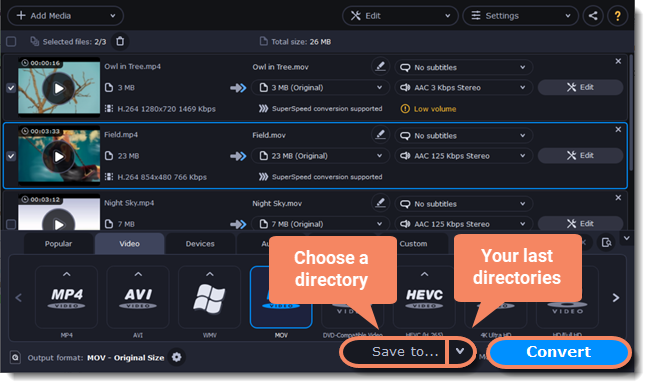|
|
Converting DVDs
Open DVD
-
Insert the disc into your DVD drive. If you have an external DVD drive, connect it to the computer.
-
Click Add Media.
-
Hover over Add DVD…
-
Click the disc name in the appeared menu. If you don't see the DVD in the list, click Open DVD and find the DVD location.
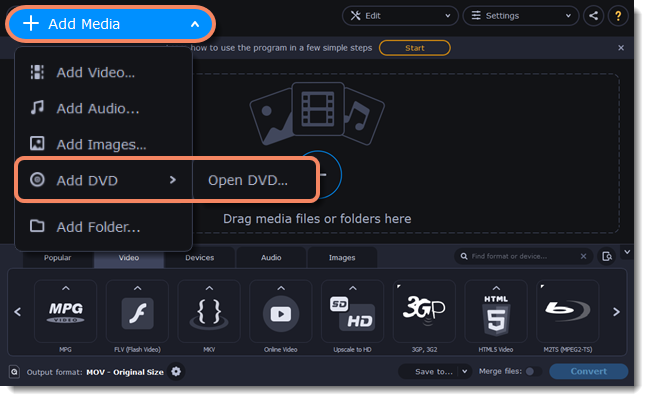
Tip: some DVDs are protected from illegal copying and cannot be converted. Movavi Video Converter is not intended for copying protected media.
Choose video format
-
Go to the Video tab.
-
Select the format you want to use.
-
Choose the preset with the video codec and resolution that you want to use.
To convert without changing the resolution, choose the preset marked with "Same as input".
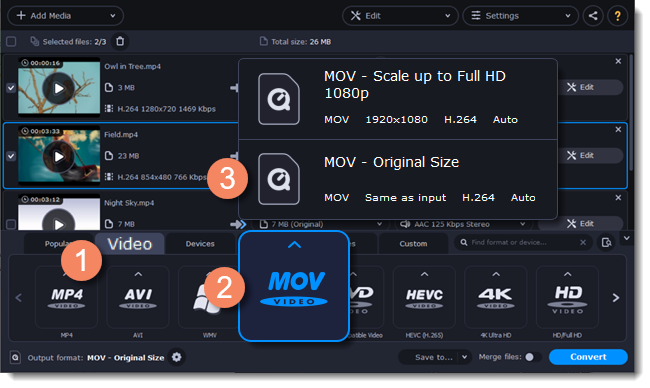
Choose files and streams (optional)
Many DVDs come with bonus clips, as well as several subtitle tracks. Select the files you need to save disk space:
Bonus files
To remove bonus files you don't need, click the  icon to the right of the video.
icon to the right of the video.
Subtitles
-
Click Edit and go to the Subtitles tab.
-
Choose the subtitle track that you want to keep.
Convert
-
Click Save to... and choose a folder to save converted files to. You can select one of your previous folders by clicking
 next to the Save to... button.
next to the Save to... button. -
Click Convert to start processing the videos. The conversion time depends on the number of files and their size.