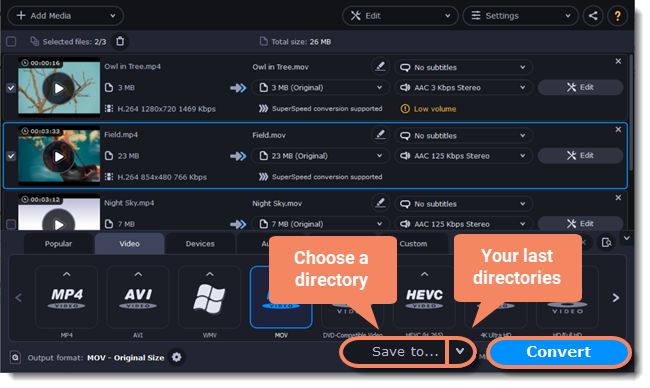|
|
Converting media files
Open files
-
Click Add Media.
-
Select the file type in the drop-down menu.
-
Select the files you want and click Open.Also, you can drag and drop your files or folders onto the Movavi Video Converter Premium main window.
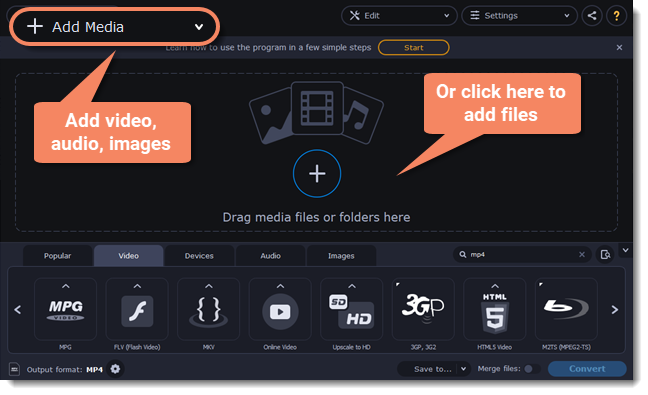
Select files
Check the boxes next to the files you want to convert. You can remove converted files after they're done by clicking a trash can near Selected files.
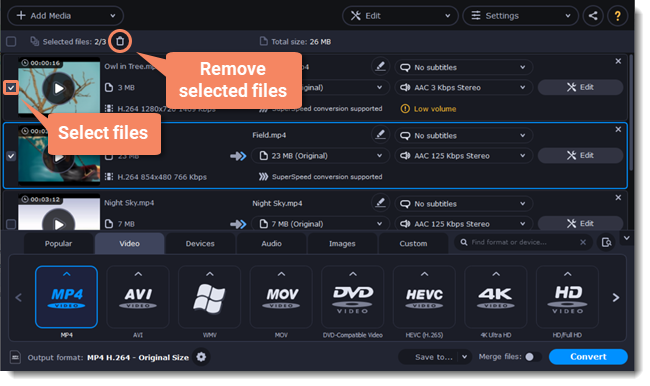
Choose an output format
At the bottom of the window, there are tabs for different file types and devices: Video, Audio, Images, Devices. The Popular tab contains popular conversion formats. All the used presets will be saved here next time you start the program.
-
Go to the tab you need. For example, Video.
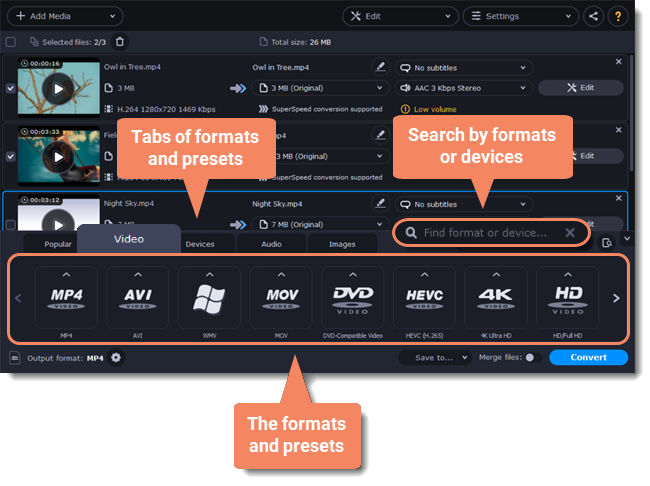
-
Select the format you want to use. For example, MOV.
-
For video, choose the preset with the codec and resolution that you want to use.
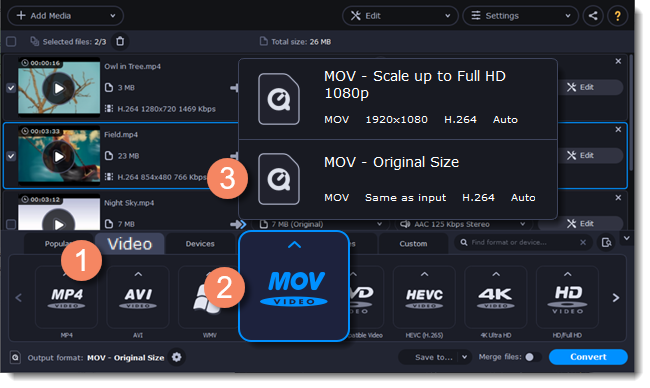
Each preset shows information about the video, audio, and other output parameters that can help you choose the right one.
Learn more about file media streams and customizing presets.
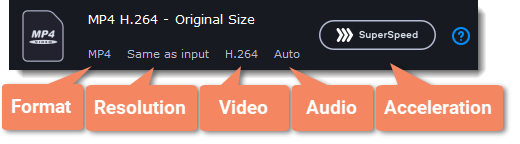
Edit and rename the file
-
If you want to edit your file, click Edit next to it.
-
To rename the file, click the pencil icon next to the output filename and enter the new one. Then, click OK to accept.
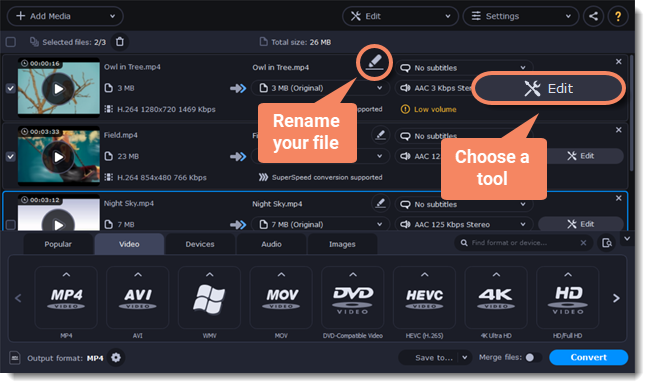
Save and convert
-
Click Save to... and choose a folder to save converted files to. You can select one of your previous folders by clicking
 next to the Save to... button.
next to the Save to... button. -
Click Convert to start processing the videos. The conversion time depends on the number of files and their size.