|
|
Activating without Internet access
Activating Movavi Video Converter will allow you to remove all of the trial restrictions and use the program forever. If you don't have Internet access on your computer, you can use any other computer or mobile device to complete the s that require a connection.
You will need:
Movavi Video Converter activation key. You should receive your key via e-mail right after your purchase is completed. Don't have a key? Buy now
-
A device or another computer that can be used to send and receive e-mail
Open the activation window
-
Launch Movavi Video Converter.
-
Open the Settings menu and select Activate Software. The following box will appear:

Enter your activation key
-
Enter or paste your activation key into the corresponding field.
-
Select the Activate offline option.
-
Click Activate to proceed to the next .

Send an e-mail with the provided information
The next window contains important activation information that you will need to send us via e-mail in order to activate your program.
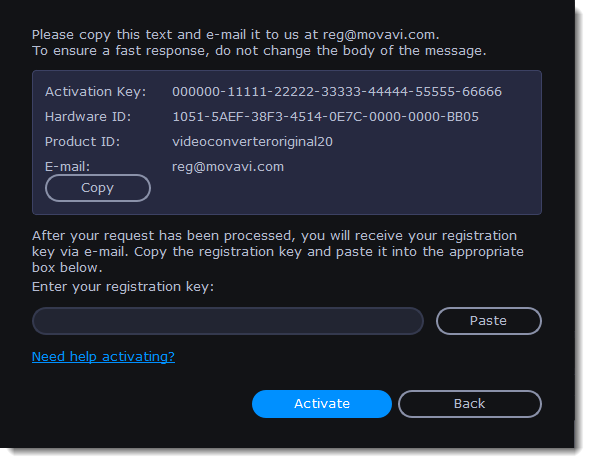
-
Click the Copy button to copy the information in the window. If necessary, save or transfer this information to the computer or device that you will be sending the e-mail from.
-
On the computer with an Internet connection, open your mail client and compose a new e-mail. Paste the information you've copied earlier into the message body and send this e-mail to reg@movavi.com. The activation server will then verify your activation key and send you an automatic response containing a registration key, which you will need to enter into the Activation window. You should receive the server's reply within an hour.
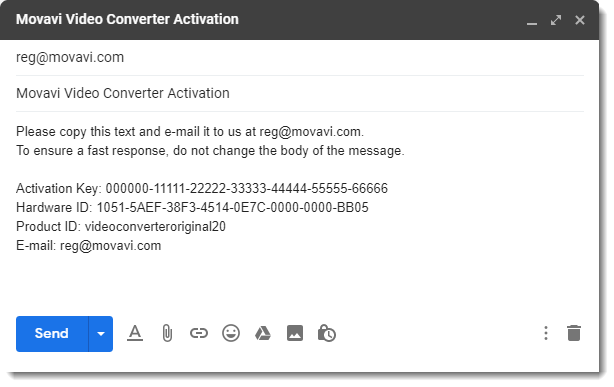
|
To ensure a quick reply from our activation server, please do not alter the message subject or body
|
Enter your registration key
-
When you have received your registration key, save it and go back to the Activation window.
-
Enter the registration key into the corresponding box.
-
Click Activate to submit the information.
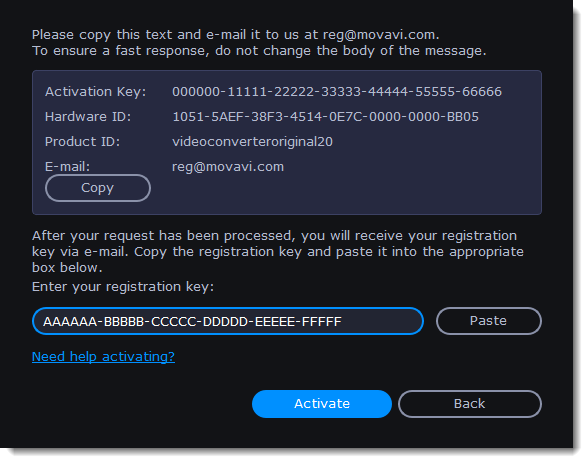
If everything is correct, you will see a successful activation message. Click Finish to complete the activation and close the activation wizard.
Once activation is complete, you may be asked to restart the application.
If you have entered the key correctly, you should see a message confirming successful activation. Click OK to complete the activation process and restart the program.
If offline activation doesn't work:
-
Make sure you have entered the activation key and the registration key correctly and try again
-
Check that you are activating the right application
-
Make sure you have administrator rights on your computer
If you have any questions or problems while activating your Movavi software, feel free to contact us and we'll help you out!
Our e-mail: support@movavi.com


