|
|
Quick start guide
Open media files
Click Add Media to open the files you want to convert or drag them onto the Movavi Video Converter window. The files will now be added to the conversion queue.
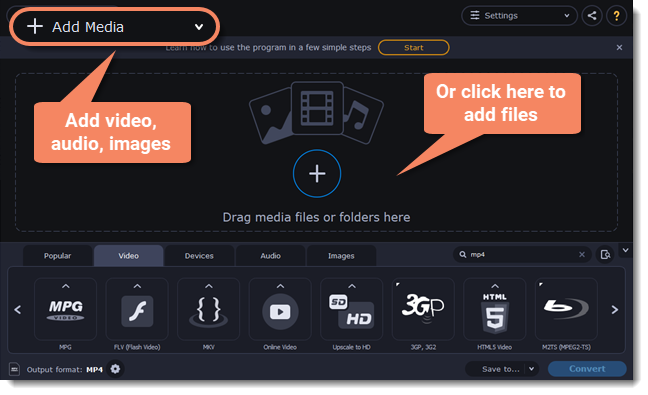
Choose output format
In the lower half of the window, you will find tabs for any type of files and devices — Video, Audio, Images, Devices.
Popular is a tab with popular conversion formats. The used presets will be put into this tab the next time you start the program.
-
Click the desired tab. For example, Video.
-
Click the format you want to use. For example, MOV.
-
For video, choose the preset with the codec and resolution that you want to use.
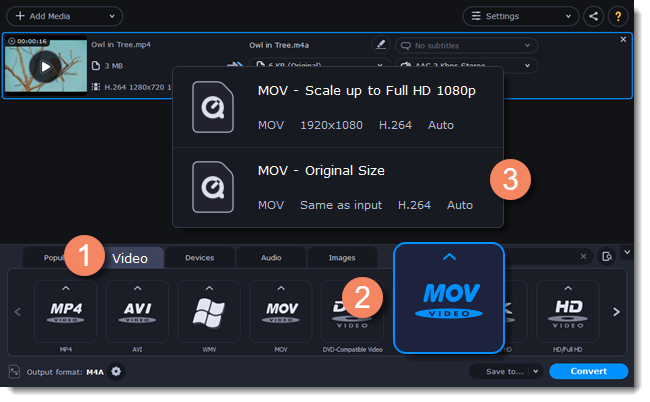
Check output folder
-
At the bottom of the window, click Save to... and choose a folder you to save converted files to. You can select one of your previous folders by clicking the check near the Save to... button.
-
Finally, click the Convert button to start processing the videos. This may take anywhere from a few seconds to several hours, depending on the size and number of video files.
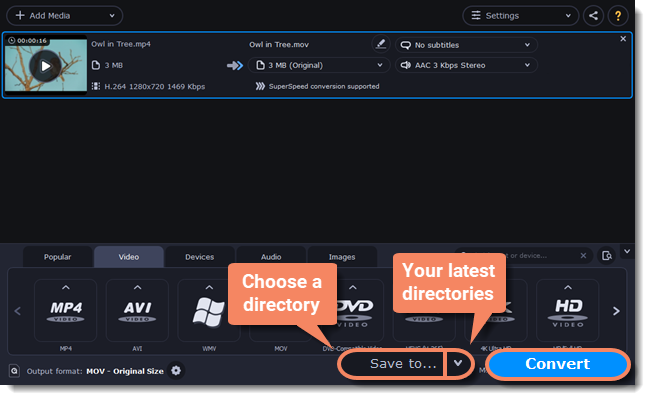
Convert
Finally, click Convert in the bottom right-hand corner to start processing the files.
Learn more:


